Install Wine, Winetricks and PlayOnLinux on Ubuntu 18.04
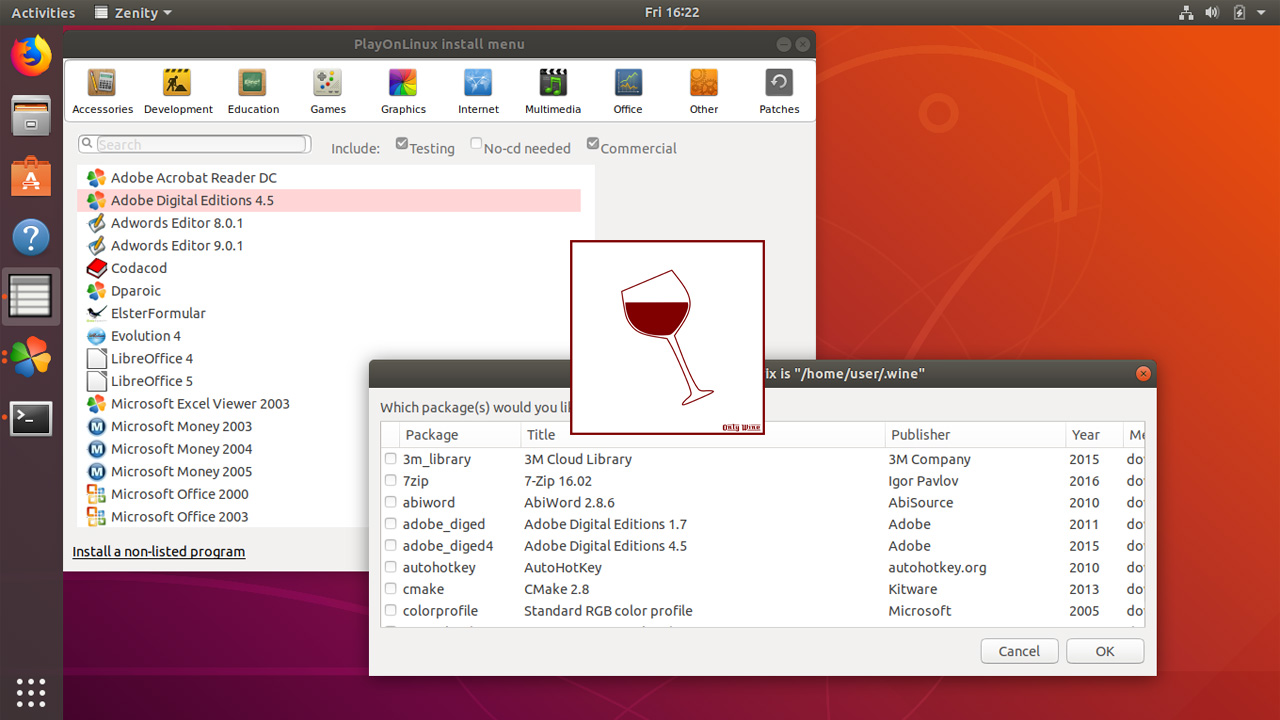
Wine is an implementation of Windows APIs that used to run Windows software directly within Ubuntu Linux. Winetricks and PlayOnLinux are third party applications run top of the wine to making it easy for the user to install Windows softwares.
To install wine on Ubuntu 18.04, Run:
sudo apt-get update
sudo apt-get install wine-stable wine32After you’ve installed Wine, run the winecfg command to configure wine for the first time:
winecfgFrom the Wine Configuration window, Select Windows 10 as the Windows version and click Ok.
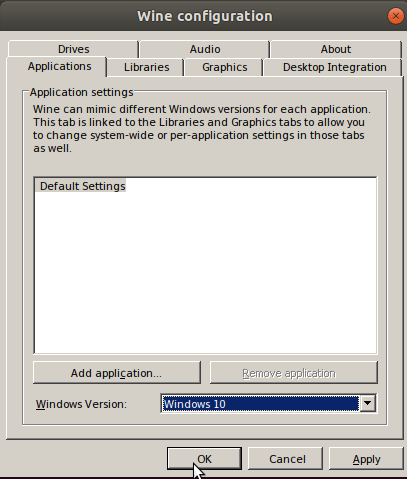
Next, Run the following command to create wine desktop file:
sudo cp /usr/share/doc/wine-stable/examples/wine.desktop /usr/share/applications/We are done with the wine installation. You can now install your Windows programs on Ubuntu 18.04. For example, to install Notepad++, download notepad++ .exe file and run it using the wine command:
wine npp.7.5.9.Installer.exeYou can then follow through with the installation process, in the same way as if you are using Microsoft Windows.
Alternatively, you can right click on the .exe file and Go to Open with other Application > View All Applications > Wine Windows Program Loader.
Winetricks
Now we will install the winetricks package. Winetricks is a third party application for A installing games, applications, and various redistributable runtimes on Ubuntu wine.
sudo apt-get install winetricksAfter the installation, you can open winetricks from the application menu or from the terminal using the winetricks command.
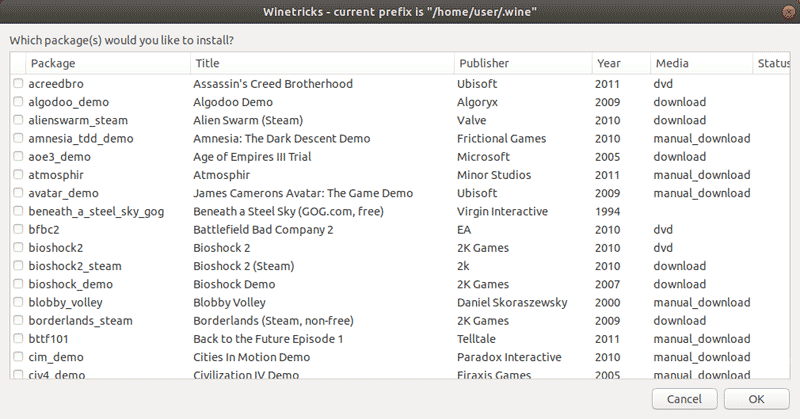
Playonlinux
Playonlinux is another third party add-on for the wine windows program loader that we can use to install many commonly used Windows programs and games on Ubuntu. To install playonlinux on Ubuntu 18.04, Run:
sudo apt-get install playonlinuxOnce it's installed, you can open playonlinux from the Ubuntu application menu or from the terminal type:
playonlinuxYou’ll see a list of all of the programs available, just like Ubuntu software center.