How to Set-up Windows Hello Pin in Microsoft Windows 10
To avoid authentication with Microsoft account passwords, Windows 10 provided an authentication method that uses a PIN. The Hello PIN stored in encrypted form on the local machine not on a remote server and it is unique to the device on which it is set up.
Perform the following steps to create new Windows Hello Pin:
- Right click on the Start button and choose Settings.
- In the Windows Settings window, click Accounts.
- On the Accounts page, click Sign-in options.
- From the "Sign-in options" screen, click Add under the Windows Hello PIN heading and then click next.
- Enter your Microsoft account password to verify your identity before creating your PIN.
- Type new PIN and Confirm.
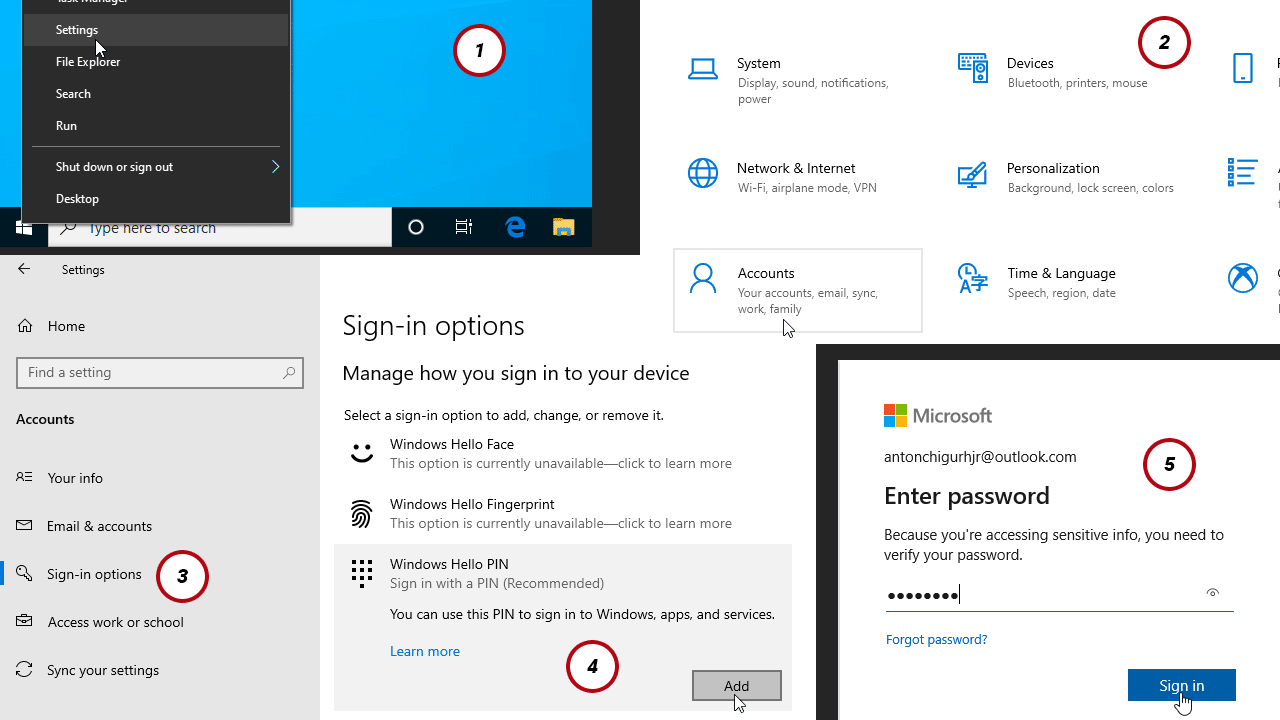
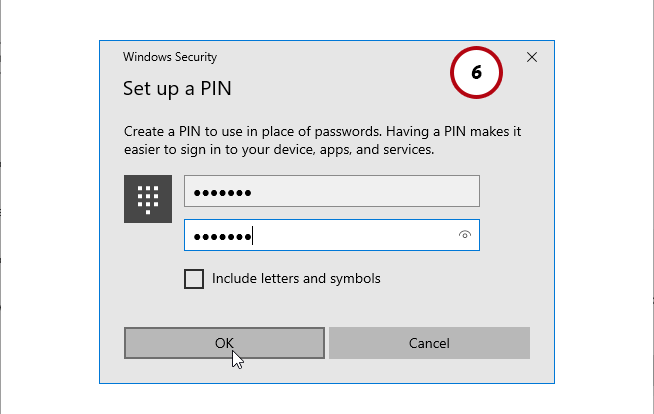
Usually, a PIN is a numeric password, but you can activate Include letters and symbols check-box to create a more complex PIN password.
Now you can use both Windows PIN and Microsoft password to unlock your PC. When the PIN is set, it will be the default Sign-In method on the sign-in screen.
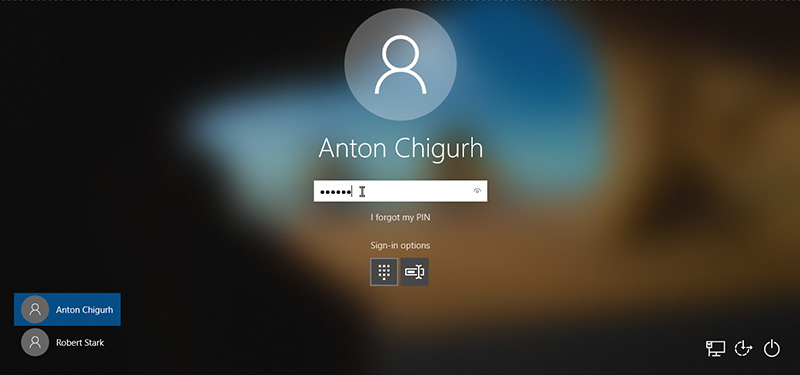
you can switch between Hello PIN and password by clicking the Sign-In Options on the sign-in screen.