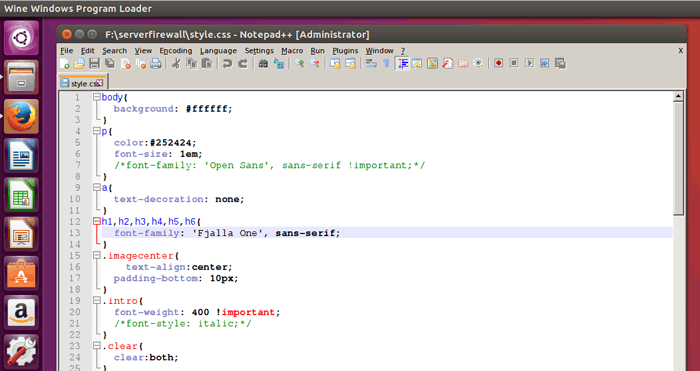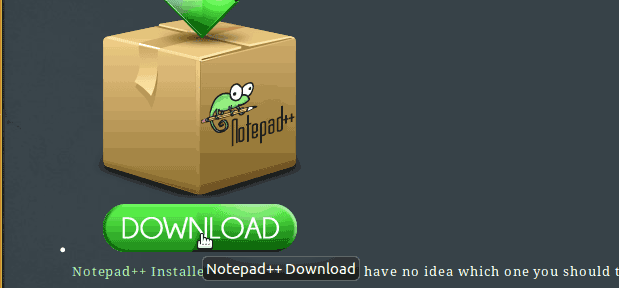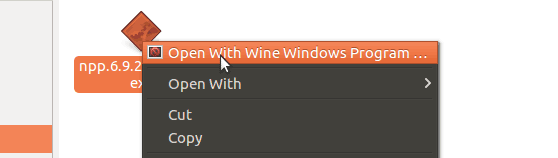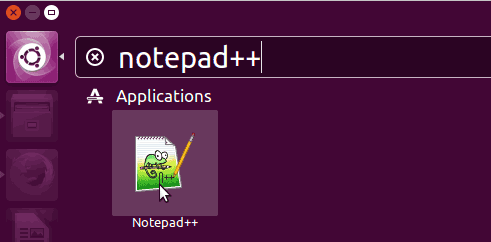How to Install Notepad++ on Ubuntu Desktop
In this tutorial we are going to learn how to install Notepad++ on Ubuntu 16.04 Desktop Operating system. Notepad++ editor is a lightweight programming text editor and very popular among Windows users.
Notepad++ editor is only available as a Windows installer, But using Wine Windows program loader we can easily install Notepad++ on Ubuntu Desktop.
Following are the steps we are going to follow.
- Configure Wine on Ubuntu 16.04.
- Download Notepad++ Installer.
- Install Notepad++ on Ubuntu using Wine.
Configure Wine on Ubuntu 16.04
Before we begin to install Ubuntu Notepad++, You need to install and Configure Wine Windows program loader on Ubuntu Desktop. So please read the following tutorial to learn How to Configure Wine on Ubuntu 16.04.
Download Notepad++ Installer
So now you have configured wine on Ubuntu, Next step is to download Notepad++ installer to your Computer.
Go to notepad-plus-plus.org and download the latest version of the Notepad++ Installer to your computer hard drive.
Install Notepad plus plus on Ubuntu 16 using Wine
To install the Notepad plus plus, right click on the downloaded .exe file and click "Open with Wine Windows program loader".
This will launch the Ubuntu Notepad ++ Installation process, Just like in Windows.
You can go with default installation options and make sure to select the checkbox "Create Shortcut on Desktop" if you want Desktop Shortcut for the text editor.
After the installation is finished, You can open Ubuntu Notepad ++ text editor from the Ubuntu Software menu or from the Desktop Shortcut.
So now you can use Notepad plus plus as your code editor in Ubuntu Linux desktop.
Summary - Install Notepad++ Ubuntu Linux
In this tutorial we learned how to Install Notepad ++ Text editor on Ubuntu Linux using Wine Windows program loader.