How To Uninstall Internet Explorer From Windows 10
With Windows 11, Microsoft finally got rid of Internet Explorer. But Windows 10 included Internet Explorer to provide backward compatibility for websites that require features not included in the Edge browser.
Internet Explorer has major security flaws. Therefore, if you don't have a use case for IE, uninstall it to prevent users on the PC from being able to access it.
To uninstall Internet Explorer from Windows 10, open Windows Settings (press Windows key + I) and go to the Apps category. Then in the Apps and features section, click the Optional features link.
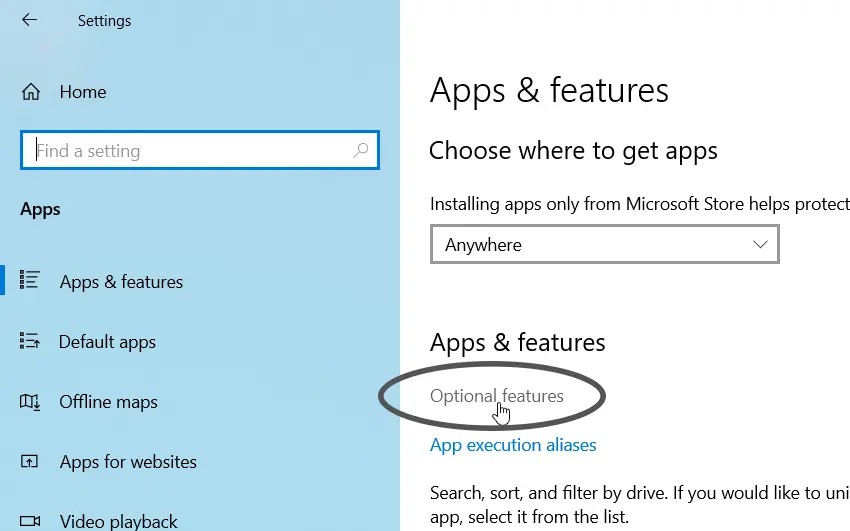
In the Optional features window, click on Internet Explorer 11. The Uninstall button appears, as shown in the following screenshot.
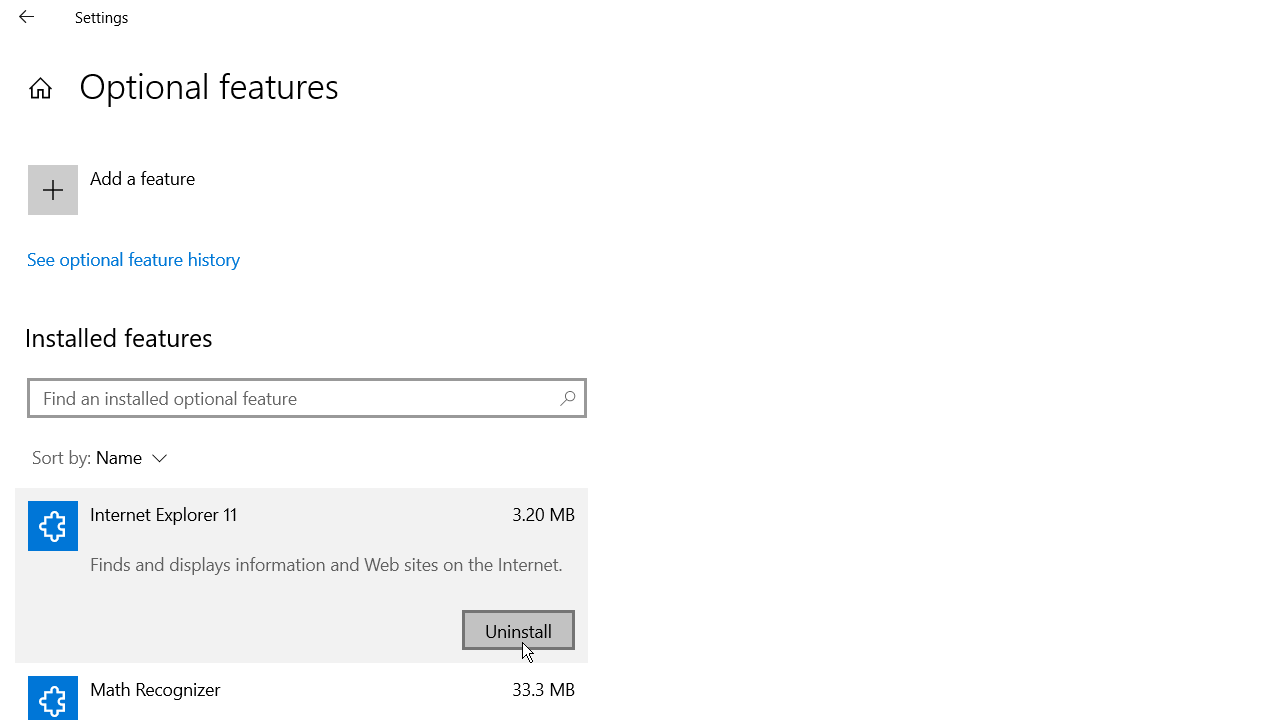
Now click the Uninstall button and restart your computer.
Reinstall Internet Explorer 11
If you want to reinstall IE 11, click the Add a feature button found in the Optional features window.
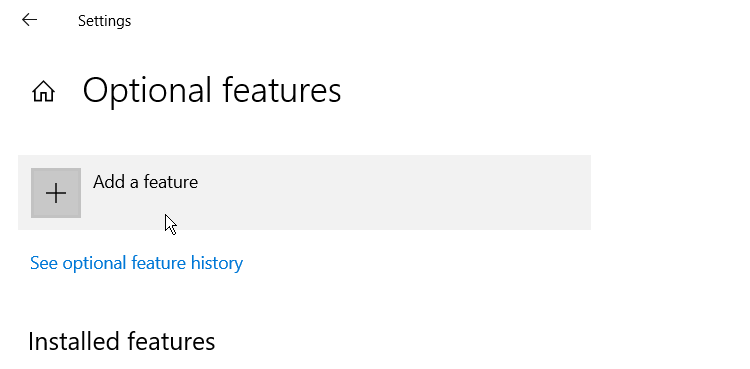
On the Add an optional feature window, select Internet Explorer 11 from the list and click Install.
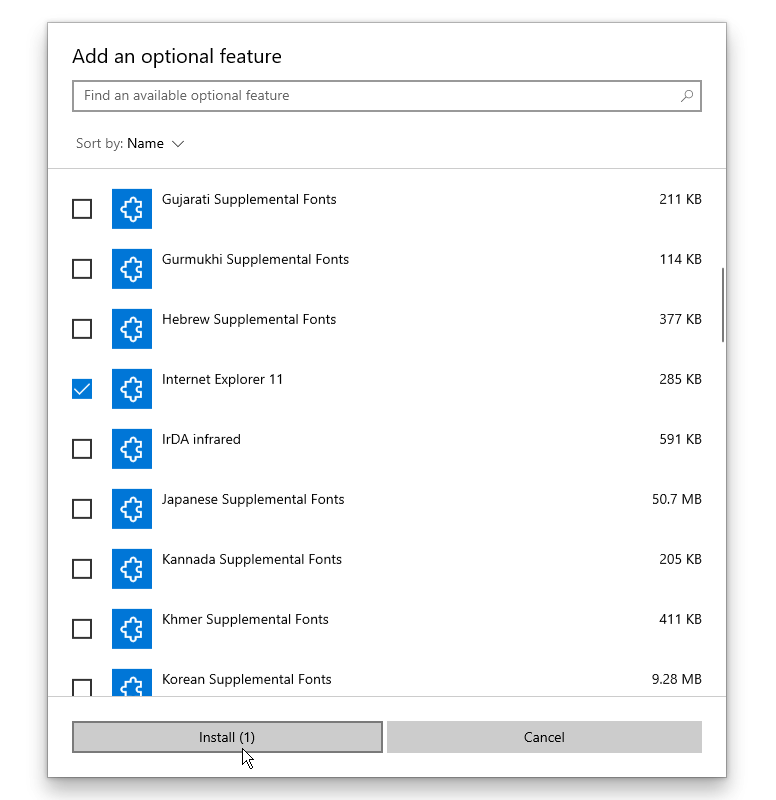
Internet Explorer 11 is the last version of the browser. It is obsolete and no longer supported by Microsoft.