How to Check Windows Install Date on Your PC
To check the Windows install date on your computer, open a Common Prompt and run the following command:
systeminfoYou will see an output similar to the following:
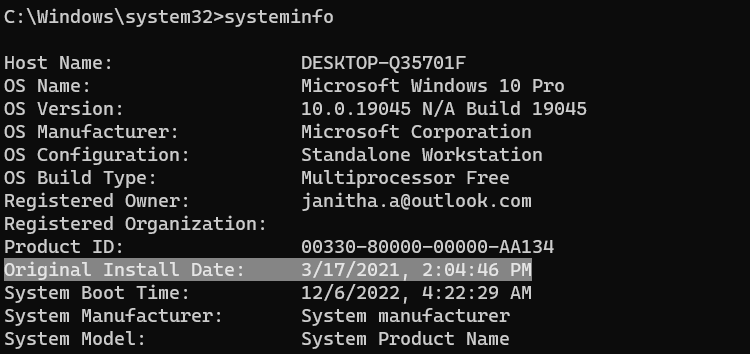
In the "Original Install Date" directive, you will see the date and time Windows installed on your PC.
To show the install date without all other information, run the systeminfo command as follows:
systeminfo | findstr /i /c:"install date"In the previous command, the output of the systeminfo is piped into the findstr command.
The PowerShell command to find the Windows install date is Get-ComputerInfo. Just to show the install date, run the Get-ComputerInfo command as follows:
Get-ComputerInfo -Property "OsInstallDate"To find the same information using the GUI: Click the Start button, type about and press Enter, or choose "About your PC" from the best match.
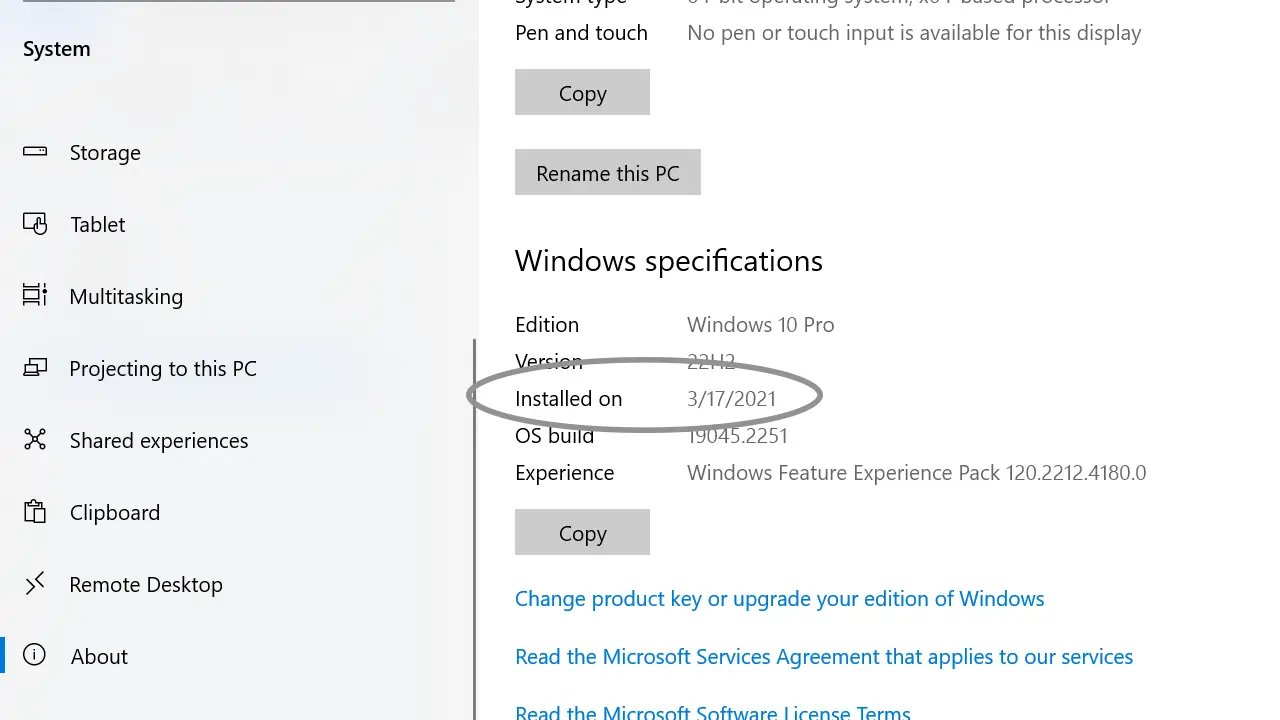
You will find the install date under the Windows specifications, as shown in the above screenshot.