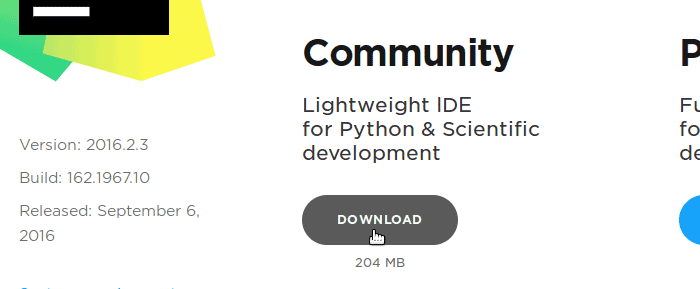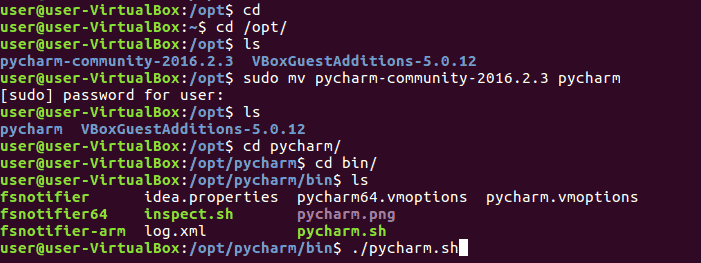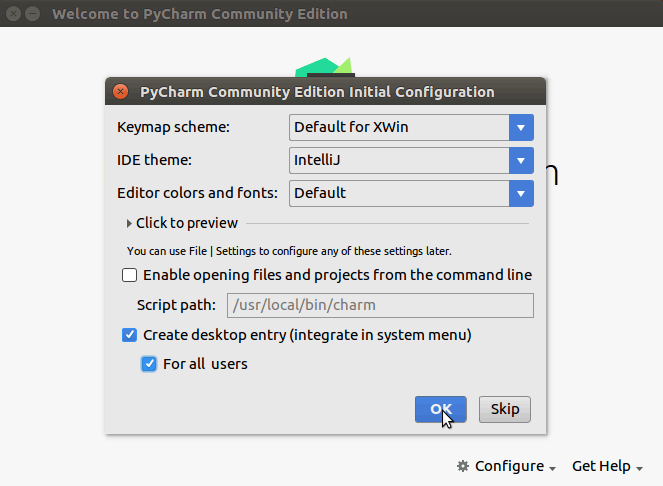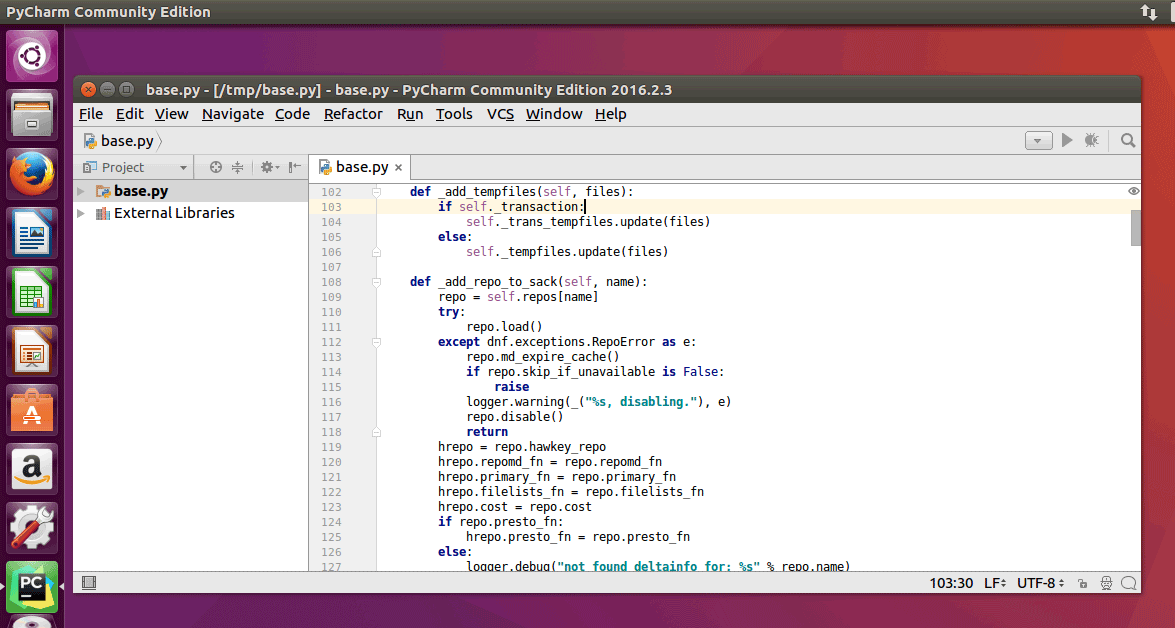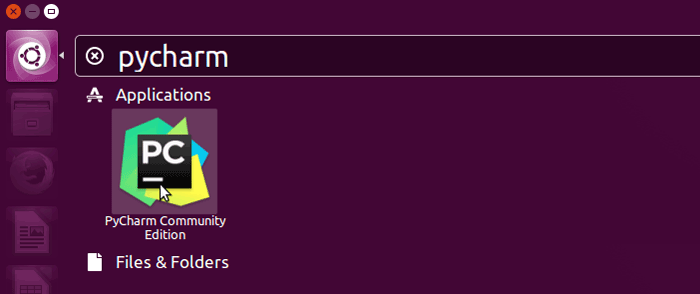How to Install Pycharm on Ubuntu 16.04 Desktop
In this article I am going to show you how to install pycharm Python IDE on Ubuntu Desktop 16.04. Pycharm is one of the most popular Python Editor which you can use as your Python IDE in Ubuntu Desktop 16.04.
Pycharm provides free community edition, which we are going to install on Ubuntu Desktop 16.04.
Following are the steps we are going to follow, in order to install Pycharm on Ubuntu 16.04 Desktop.
- Download Pycharm for Ubuntu 16.04 - Pycharm Python IDE available for Linux as a tar file.
- Extract Pycharm tar file to /opt directory.
- Run Pycharm initial Configuration Setup.
Download Pycharm for Ubuntu 16.04
Go to Pycharm Download page and Download Community Edition for Ubuntu Linux 16.04.
The Download is a tar file, Save the tar file to your computer.
Extract Pycharm tar file to /opt directory
Now we need to extract the pycharm tar file. We will extract tar file into the /opt directory.
Open the Ubuntu Terminal and extract the tar file into /opt directory using the tar command.
sudo tar -zxvf pycharm-community-2016.2.3.tar.gz -C /optYou should find the folder you extracted, inside the /opt directory. folder name should be something similar to “pycharm-community-2016.2.3” depends on the version of Pycharm IDE you downloaded.
If you want, you can rename the folder to a user friendly name like pycharm (Even though it is not must).
sudo mv pycharm-community-2016.2.3 pycharmRun Ubuntu Pycharm initial Configuration Setup
Now, we need to run pycharm configuration for the first time.
Inside the folder we extracted, you should find the subdirectory called bin. Inside the bin directory there is an executable file called “pycharm.sh”.
To start the pycharm initial configuration, execute the “pycharm.sh” file.
./pycharm.shAfter you run the pycharm.sh file, First you will prompt to “import settings” and Privacy Policy Agreement Windows for the Ubuntu Pycharm community edition.
After that you will get the “Initial Configuration” window. From the Initial Configuration check the check boxes “Create Desktop Entry” and “For all User”.
To Finish the configuration, Click on Ok Button.
And we are done, Now you have successfully installed Pycharm Python IDE on Ubuntu 16.04 Desktop.
From now on You can start Pycharm IDE From the Ubuntu Software Launcher.
So that is how we can install Pycharm Python IDE for Ubuntu Linux. Hope you enjoyed.
Summary - Install Pycharm Python IDE for Ubuntu Desktop
In this tutorial we learned how to install Pycharm Python IDE on Ubuntu 16.04.
- We downloaded the Pycharm community edition, which is available for free.
- Then, we extracted the downloaded tar file into the /opt directory.
- Finally, We started the Ubuntu Pycharm initial configuration setup by running the pycharm.sh file inside the bin directory.