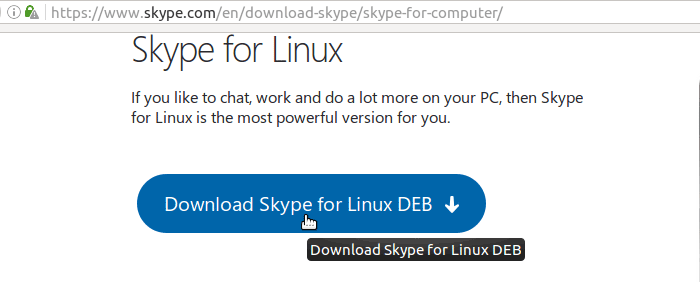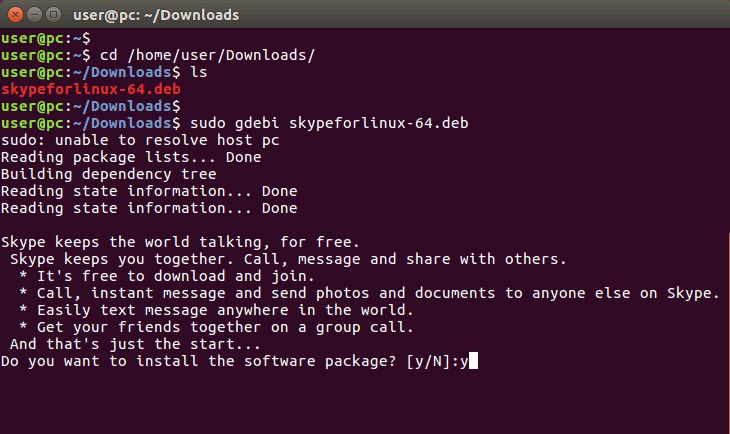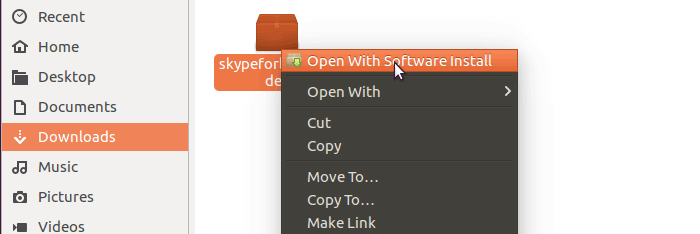How to Install deb Files in Ubuntu Linux with gdebi and dpkg
So, how do we install deb files in Ubuntu Linux?
Every now and then we have to install softwares in Ubuntu locally from .deb packages. For example, proprietary software softwares like Skype is not available from the Ubuntu repositories, Skype only provides the deb package from their website.
Install deb File in ubuntu with gdebi
There are a few methods we can use to install deb files in Ubuntu Linux, But the gdebi command line tool is by far the best method available.
To use gdebi command, first we need to install the gdebi-core package.
sudo apt-get install gdebi-core
Then we can install deb packages using the gdebi command in the terminal.
sudo gdebi package-name.deb
The gdebi terminal command works on Both Ubuntu Server and the Desktop.
Example - Install Skype deb package with gdebi
To install Skype on Ubuntu, First we need to download the Skype .deb package from the Skype website.
Then, we install the .deb file using the gdebi command.
sudo gdebi skypeforlinux-64.deb
This will install Skype on your Ubuntu Desktop.
Install deb Packages in Ubuntu with dpkg command
The dpkg is a another command line tool that can be used to install deb packages in Ubuntu Linux.
sudo dpkg -i package-name.deb
The dpkg command sometimes reports, dependency problems. To resolve dependency problems, we need to run the apt-get install -f command.
sudo apt-get install -f
This will install missing dependencies reported by the dpkg command.
Ubuntu Software Center for Ubuntu Desktop
For Ubuntu Desktop, you can use Software Center to install deb files.
Right click on the .deb file and click “Open With Software Install” to start the Installation process through the Software Center.
All three methods are working on Ubuntu 16.04, 14.04 and earlier versions.