How To Check Windows Version From CMD
To check the Windows version from CMD, you can use either the winver or the systeminfo command. Both commands work with PowerShell as well.
WINVER Command
Open a command prompt and type winver. It will open a popup window showing the information about your operating system.
winverThe following screenshot shows the output of the winver command in Windows 10:
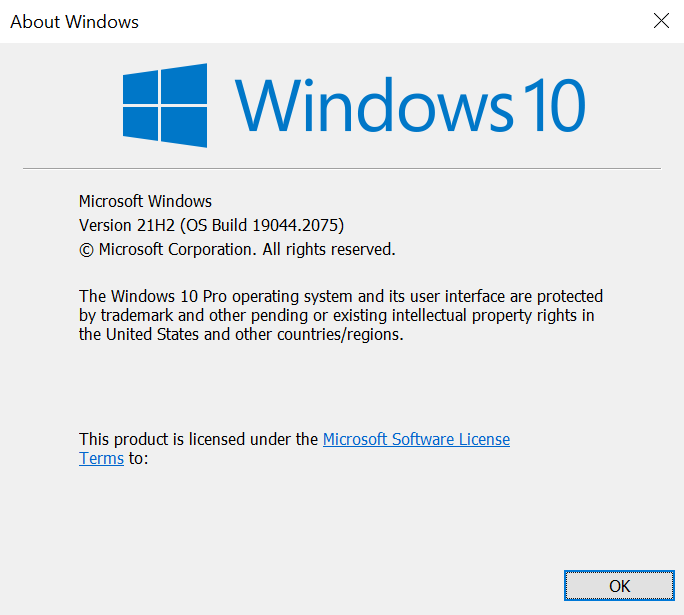
The head section shows the operating system you are running on your PC. The bottom part shows the build version and the edition (e.g., Pro, Home, Education, Enterprise).
You will see something similar to the following when you run the winver command on Windows 11:
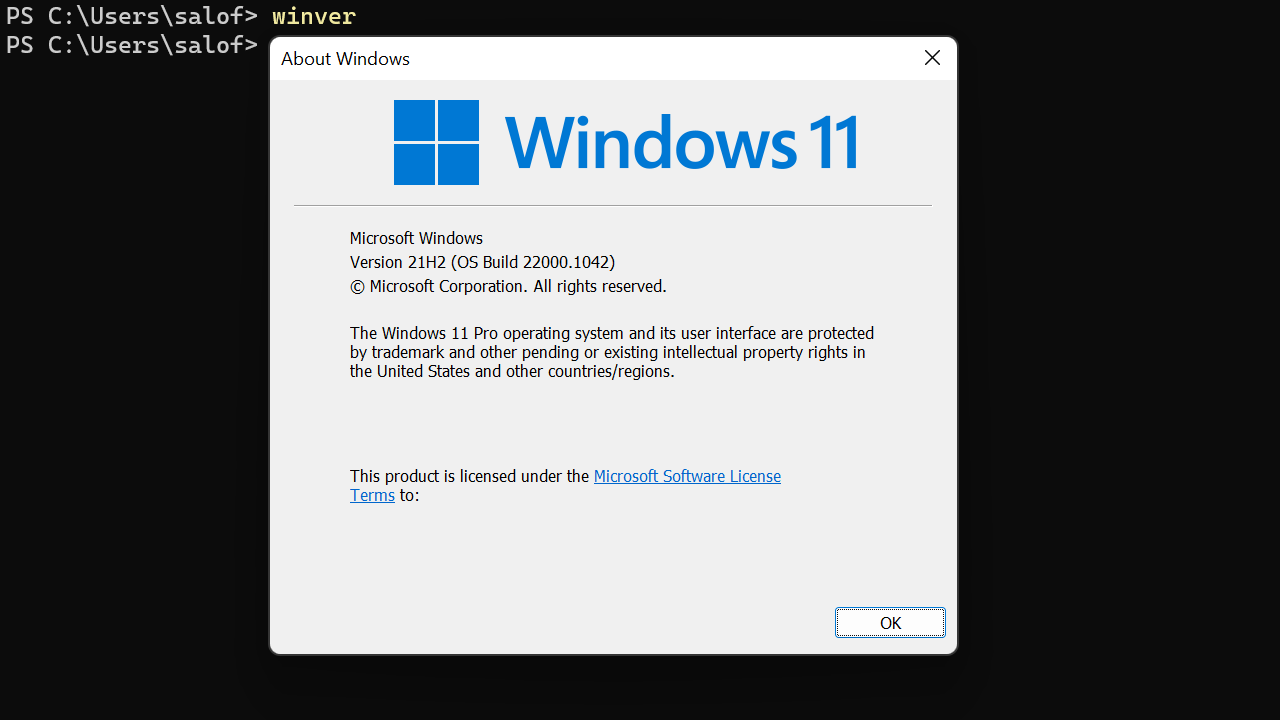
SYSTEMINFO Command
The systeminfo command displays the operating system configuration information of your computer. You will find the Windows version under the OS Name directive (usually the second line).
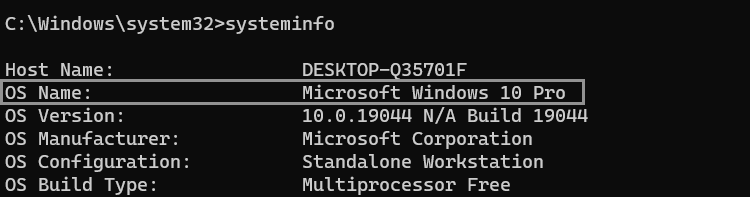
The systeminfo CMD command also shows other operating system information such as time zone, boot time network card(s) model, RAM size, etc.
The PowerShell equivalent to the systeminfo is Get-ComputerInfo (this will not work on CMD).
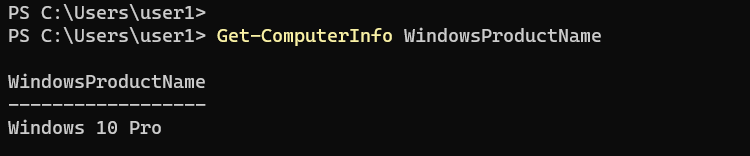
To check the Windows version without all other details, add WindowsProductName Parameter to the command, as shown in the above screenshot.