Shutdown Command Windows 10/11 – CMD Shutdown
We can utilize the CMD SHUTDOWN command to perform a graceful shutdown of the computer from the command line. Using shutdown with the /s option power-off a running Windows 10/11 PC. Using shutdown with the /r option restarts a running Windows system.
shutdown /sThe previous command will shutdown Windows after giving a warning message. If you want to shut down your PC immediately, use the /p flag.
shutdown /pWant to add a timed delay? We can use the /t flag to add a time interval to the shutdown command. In the following example, the Windows 10 system is powered-off after a 60-second delay:
shutdown /s /t 60We use the /t flag to indicate the number of seconds the Windows should wait before shutting down the computer.
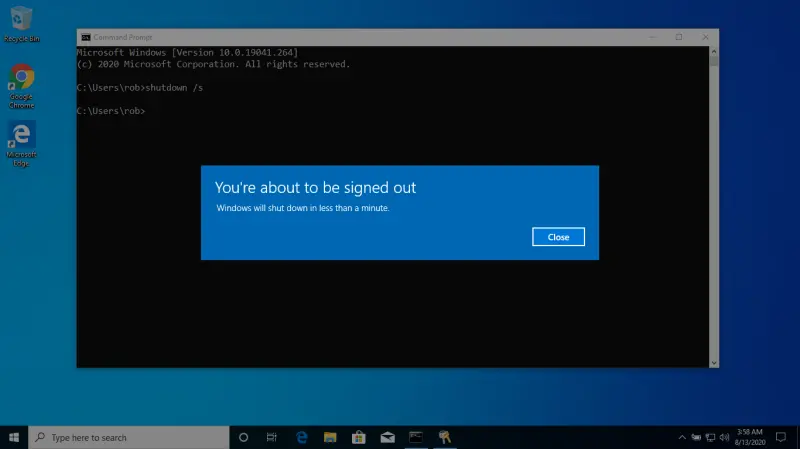
An advantage of using CMD to Shut Down and restart Windows 10/11 is that if you add a timed delay, you can abort the shutdown with the /a flag.
shutdown /aCommand Options
The Windows shutdown command provides everything you need to shut down, restart, hibernate, and log out of your PC from the command line.
/p | Turn off the PC immediately without giving a warning. |
/s | Shutdown the PC After a warning message. Full shutdown will happen in less than 1 minute. |
/r | Restart Windows. |
/h | Hibernate the computer. |
/l | Log off the user. |
/t | Add a time delay in seconds. The default is 30 seconds. |
/a | Cancel a timed shutdown (A for abort). |
/f | Force running programs to close without a warning. |
/m | Shutdown a remote PC on the network (e.g. /s /m \remote-pc-name). |
Notes
- You can only add a timed delay to the
/sand/roptions for shutting down and rebooting, respectively. - Timed delays cannot be added to the log off and hibernate options.
- You can use the
shutdowncommand on any Windows version, including Windows 10, Windows 11, and Windows Server. - The Windows
shutdowncommand is available in both CMD and PowerShell.
Examples
Power off the computer immediately:
shutdown /pPower off the computer with a warning and a short delay:
shutdown /sShutdown Windows after 5 minutes (300 seconds):
shutdown /s /t 300Cancel a time-delayed shutdown:
shutdown /aYou can also restart your Windows PC as follows:
shutdown /rIn the previous example, Windows 11 is restarted after a 60-second delay. The /r option specifies a restart instead of a shutdown.
You can use the /h option to hibernate Windows. Hibernate saves the current state of your computer to the hard drive before shutting down. When you turn the computer back on, Windows restores to the previous state, allowing you to continue where you left off.
shutdown /hTo log off the current user, use the /l option:
shutdown /l