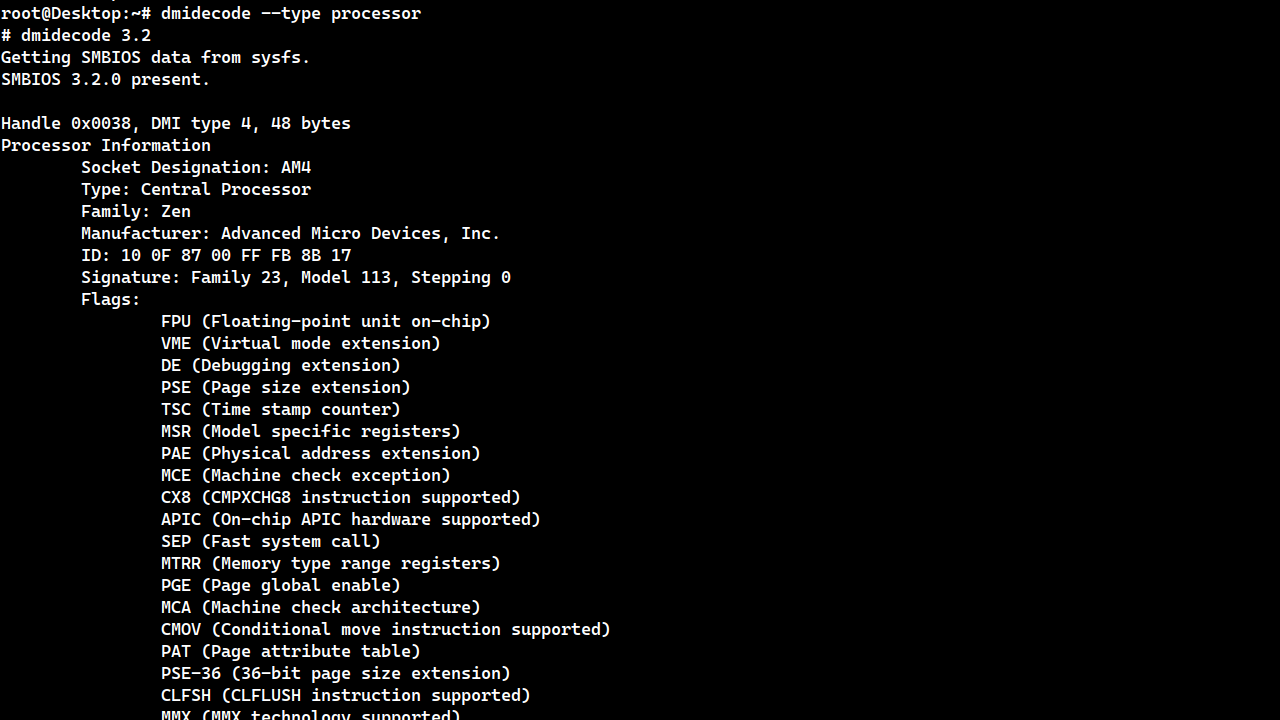Dmidecode - Command to Get Hardware Info in Linux
In Linux, we use the dmidecode command to get information on the system's hardware components.
- DMI stands for Desktop Management Interface.
- We can use the
dmidecodecommand in Linux to get hardware information, such as motherboard model, CPU information, memory information, and BIOS. - The most important command options are
--typeand-s. - The
dmidecoderequires root (sudo) privileges to run.
If you run the command without any argument, it will display a table containing information about the system's hardware components.
dmidecodeYou can use the --type argument to get information on a specific hardware component.
Type Can Be a Number or Keyword
For example, 0 represents BIOS, 2 is the motherboard, and 4 is the CPU.
For example, to get CPU info, use either 4 or processor as the --type value:
dmidecode --type 4
dmidecode --type processorYou can refer to the man page to find all valid types and keywords.
man dmidecode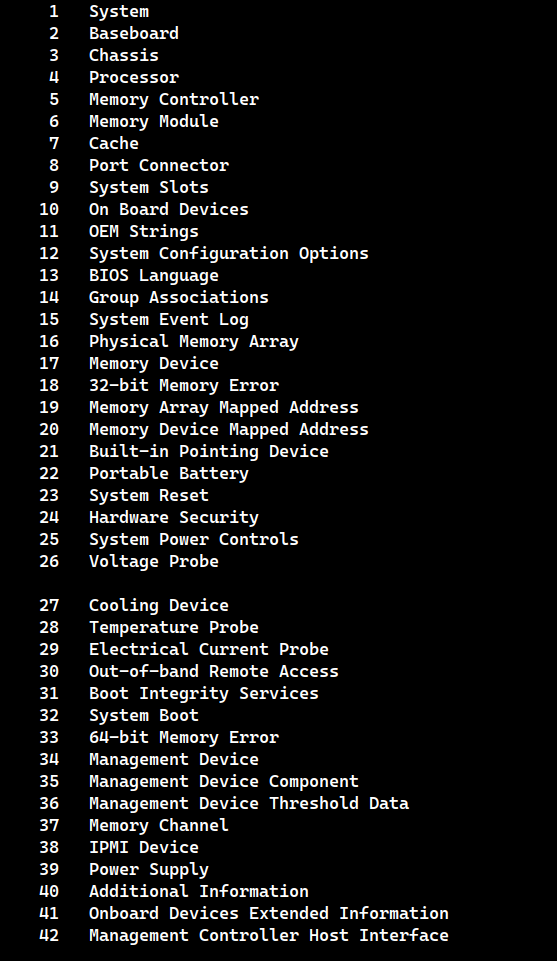
Short Output
We can use the -s option to display a short output. For example, the following command shows the CPU model without other information.
dmidecode -s processor-version
The -s option accepts the following keywords.
| Dmidecode String Keywords |
|---|
| bios-vendor |
| bios-version |
| bios-release-date |
| system-manufacturer |
| system-product-name |
| system-version |
| system-serial-number |
| system-uuid |
| system-family |
| baseboard-manufacturer |
| baseboard-product-name |
| baseboard-version |
| baseboard-serial-number |
| baseboard-asset-tag |
| chassis-manufacturer |
| chassis-type |
| chassis-version |
| chassis-serial-number |
| chassis-asset-tag |
| processor-family |
| processor-manufacturer |
| processor-version |
| processor-frequency |
You can run dmidecode -s to display the above table while working on the Linux command-line interface.
Examples
Get motherboard information:
dmidecode --type baseboardGet BIOS information:
dmidecode --type biosGet CPU information:
dmidecode --type processorCheck CPU Version:
dmidecode -s processor-versionCheck the frequency of the CPU:
dmidecode -s processor-frequencyGet memory information:
dmidecode --type memory