How To Know What Motherboard I Have?
Do you want to know what Motherboard model you have on your computer? There are two ways to check the motherboard model in Windows 11/Windows 10.
- Using the System Information App.
- Using the Command Prompt.
Using the System Information App
The System Information App shows general information about hardware, including the motherboard model.
Press the Windows key + R to open the Run dialog box. In the Run dialog box, enter msinfo32 and click OK.
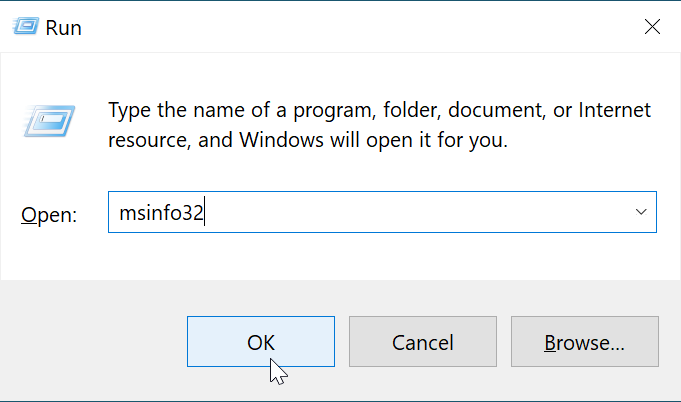
It will open the System Information App, where you can find the details about your motherboard, as shown in the following screenshot:
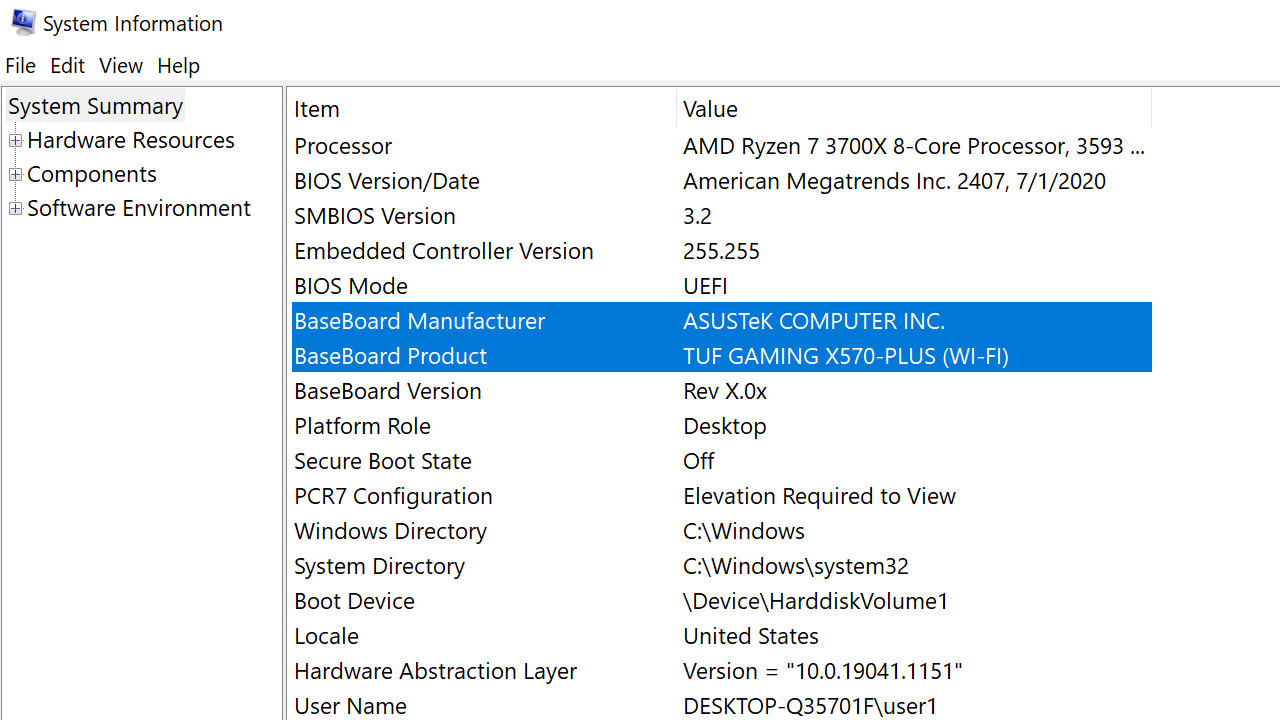
Using the Command Prompt
The following two commands will output motherboard model and manufacturer name, respectively:
wmic baseboard get product
wmic baseboard get manufacturer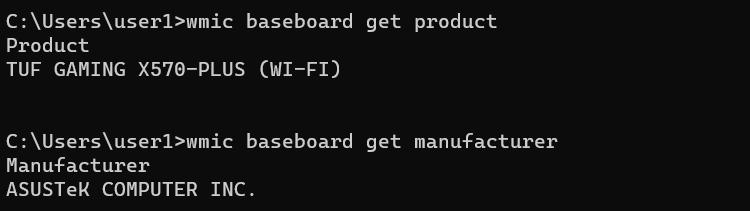
As you can see, the first command shows the model name, and the second command shows the manufacturer name.