Two ways to Install Bash on Windows 10
Bash shell makes your life easier, if you are a tech person (developer, System administrator, data scientist, database administrator, DevOps, and all other technical people). It is much better than Windows CMD or PowerShell.
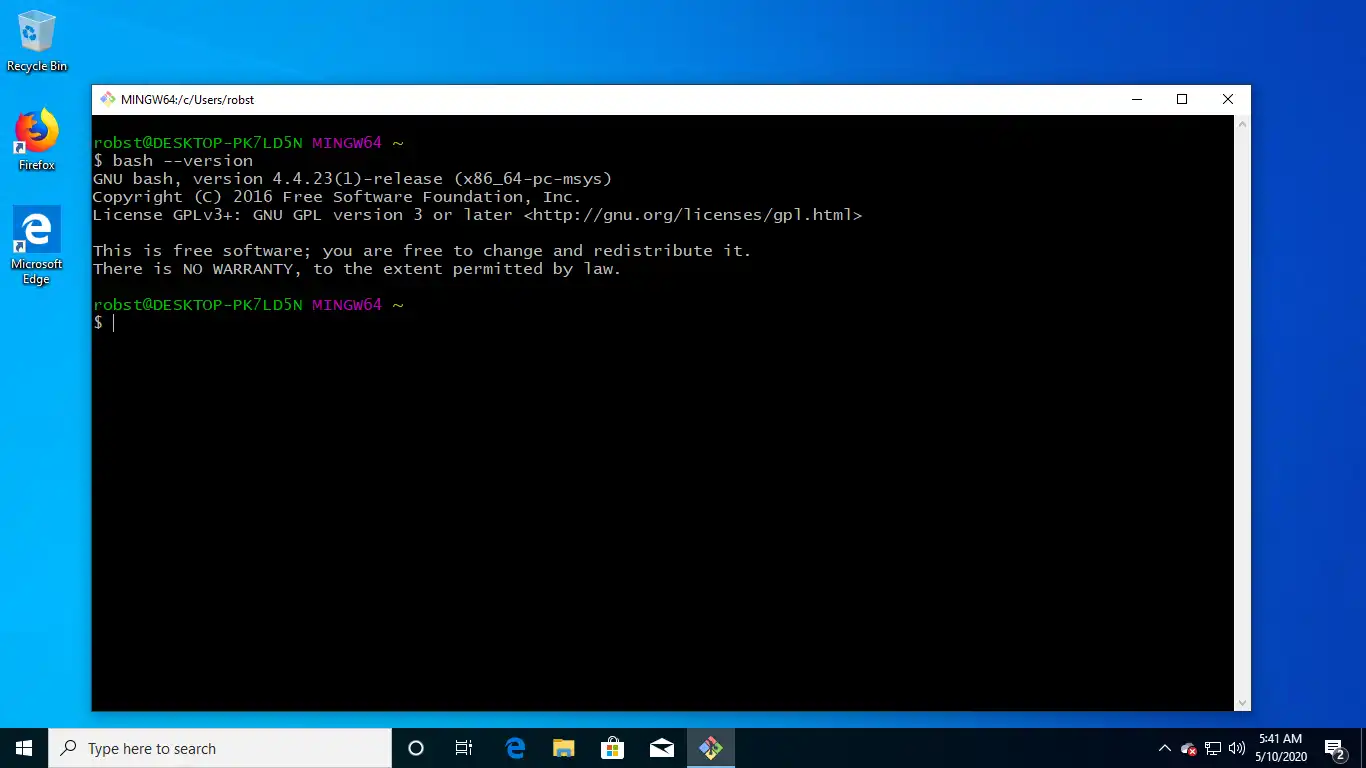
There is more than one way to install bash on Windows 10. The recommended and most efficient way is to enable the Windows subsystem and install Ubuntu on it. Alternatively, you can install the GIT bash shell, which also gives you access to the bash command line.
Installing bash with Windows Subsystem
WSL is a Windows 10 feature that enables the ability to run Linux on Microsoft Windows 10. First, you need to go to the Turn Windows Features On Or Off from the Control Panel and Turn on Windows Subsystem for Linux.
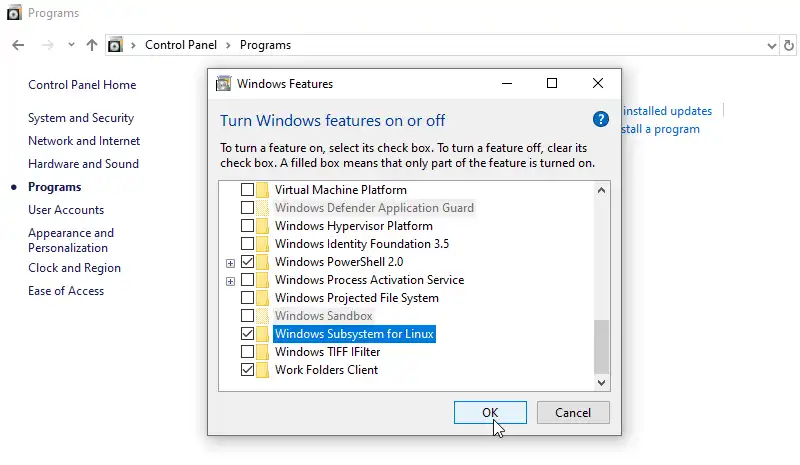
Then, go to Microsoft Store and install the Ubuntu app (or any other Linux distro that is available).
Read The Full Step-by-step Tutorial: How to Install Ubuntu on Windows
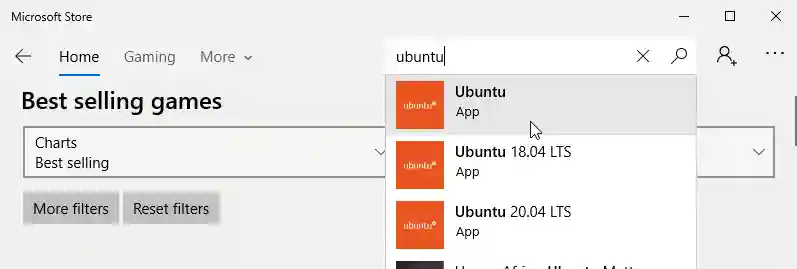
After that you will have full access to Bash on Windows, directly from Windows CMD or PowerShell.
GIT Bash Shell
If you don't want to install a Linux distribution, another option for Windows is "GIT bash shell". If you are using git version control, you may already have access to the bash command line.
Navigate to the following URL gitforwindows.org and download and install the latest version of the GIT bash shell.
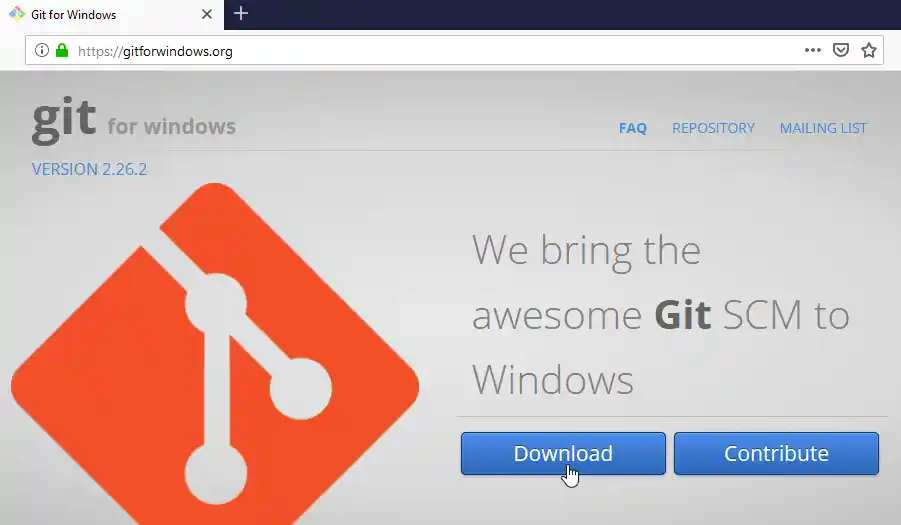
Both methods will give you access to the bash command line. If you just need "bash on Windows 10", install WSL. Install GIT if you want both GIT and Bash.