How to Install Chrome Browser on Ubuntu 24
To install the Google Chrome browser on Ubuntu Desktop 24, first, you need to install the gdebi package manager. To do this, open a terminal and run the following two commands:
sudo apt update
sudo apt install gdebi-coreNext, download the Chrome installer for Ubuntu. You can do this via the terminal by running the following command:
wget https://dl.google.com/linux/direct/google-chrome-stable_current_amd64.debAlternatively, you can also download the .deb installer from www.google.com/chrome/. Click the download button and select the 64-bit .deb file for Debian/Ubuntu.
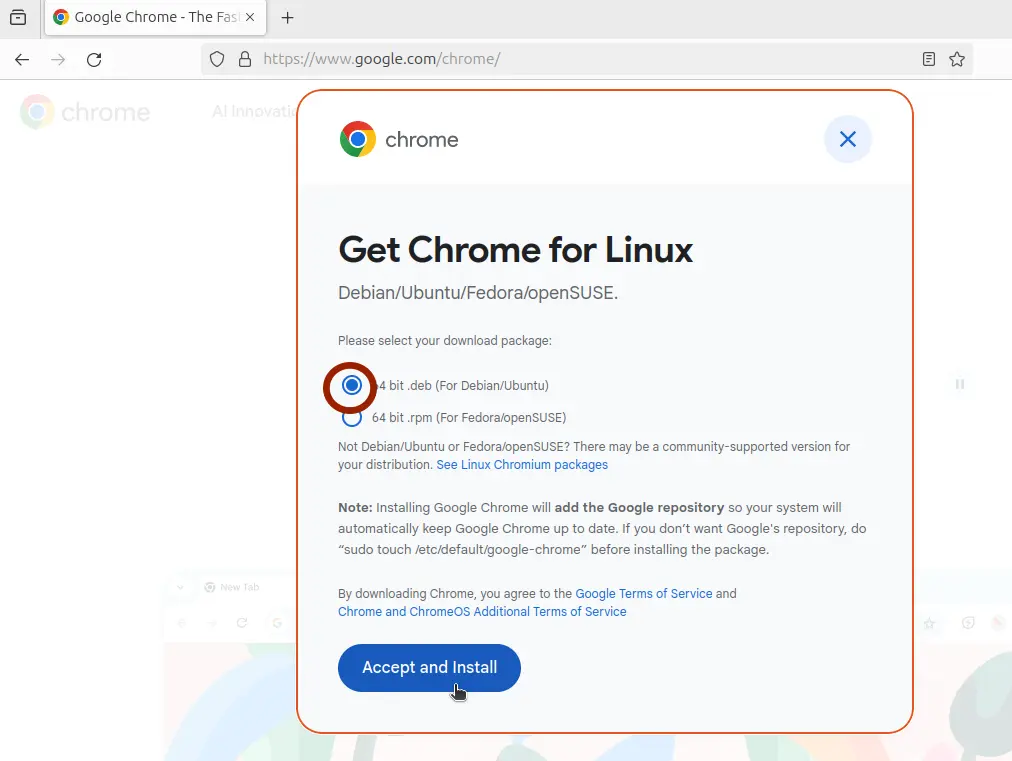
Once you’ve downloaded the installer, install it using the gdebi command. Ensure that the .deb file is in your current working directory.
sudo gdebi google-chrome-stable_current_amd64.deb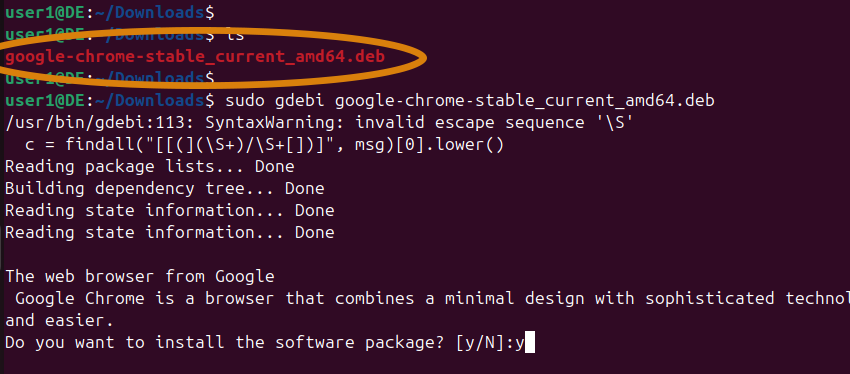
That's it. You've successfully installed Google Chrome on Ubuntu 24.
Click on the Apps icon at the bottom to find the Chrome launch shortcut. To add it to the dashboard, right-click the Chrome icon and select ‘Pin to Dash.
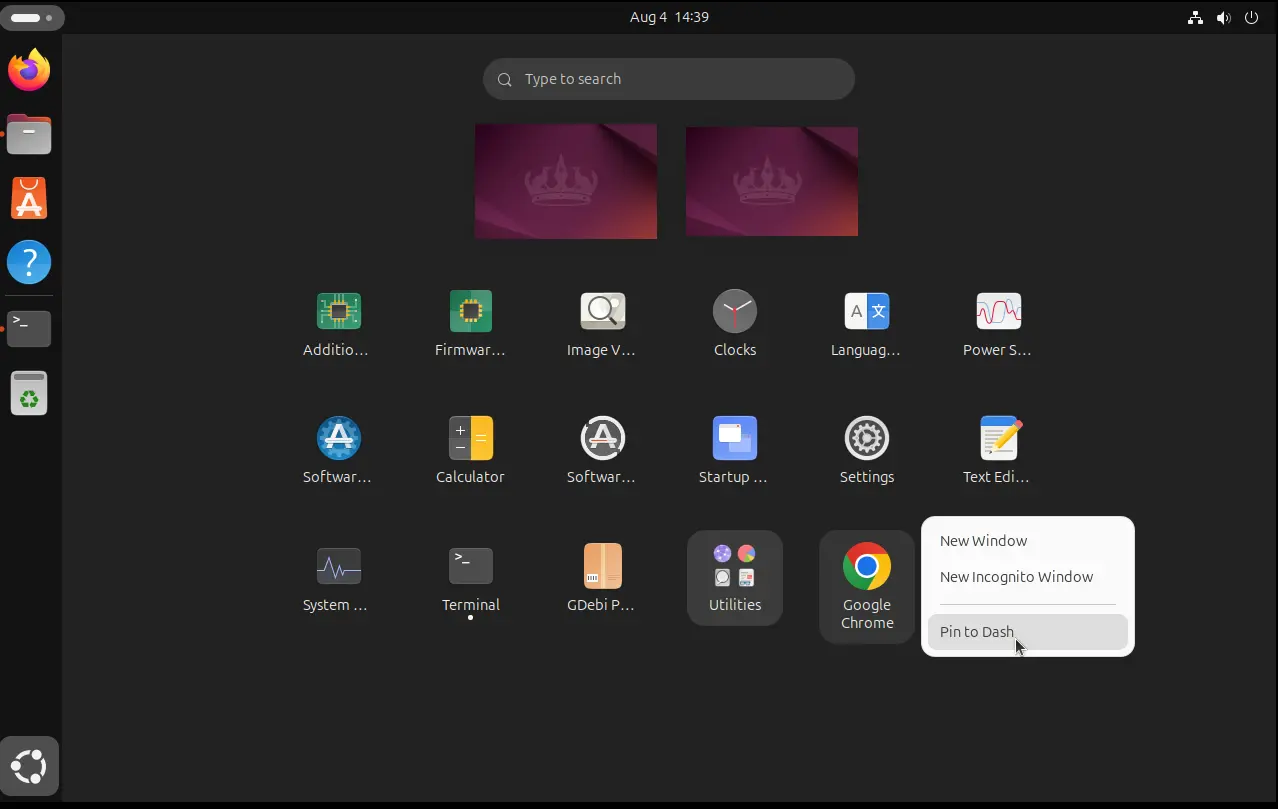
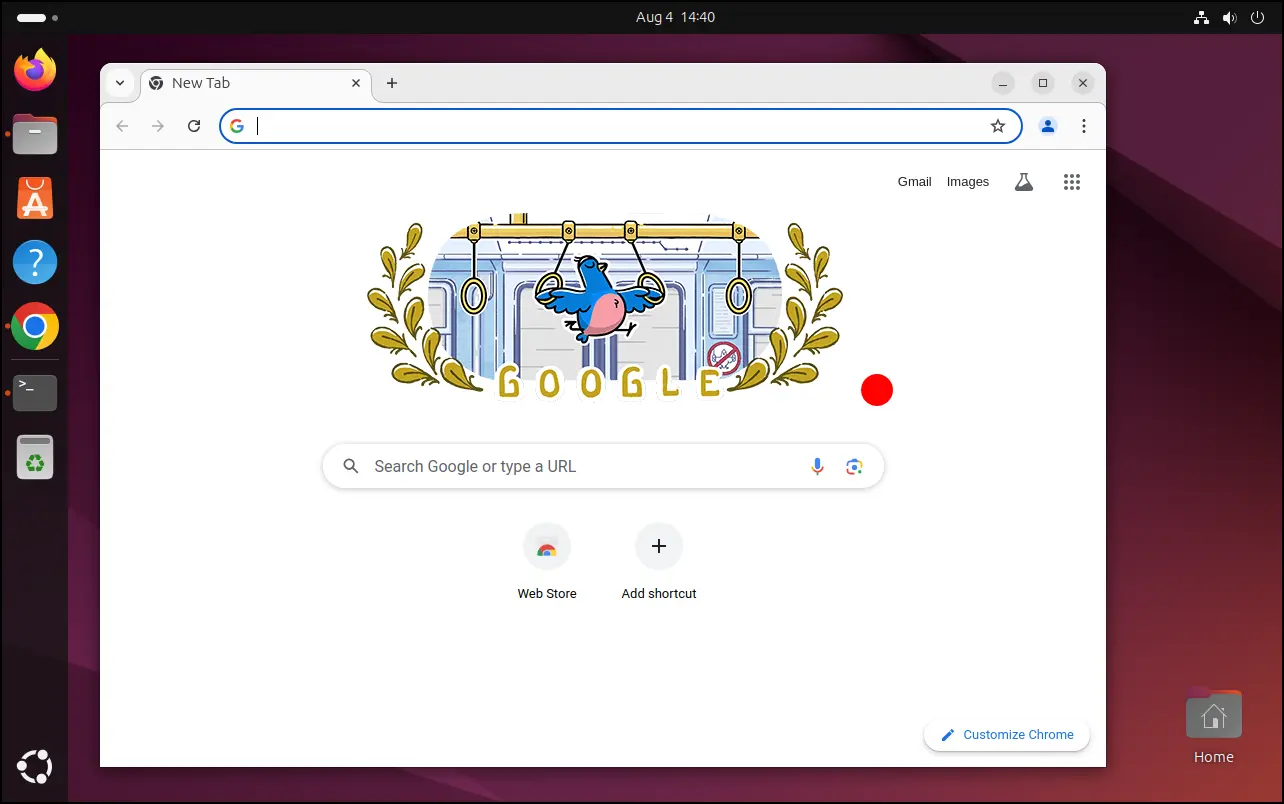
Note that you can use this guide to install Chrome on any version of Ubuntu Desktop. Also, don’t forget to check out our guide on how to update Chrome on Ubuntu.