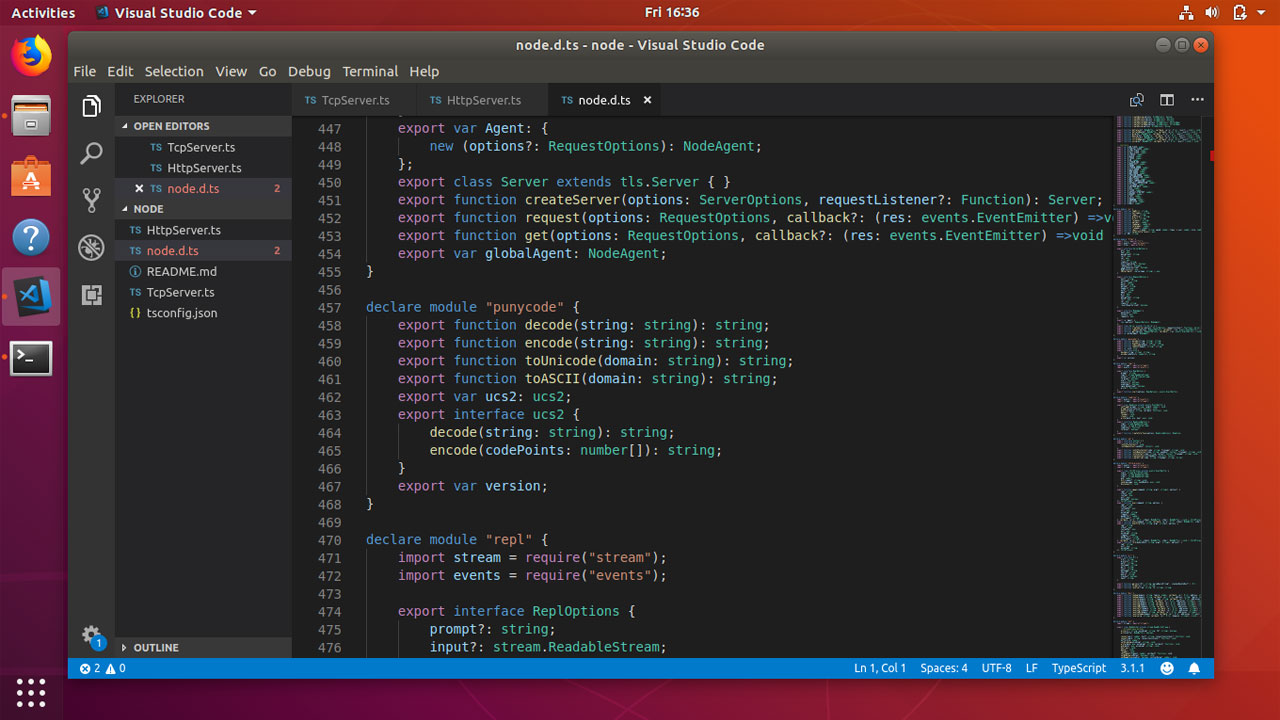How to Install Visual Studio Code on Ubuntu Desktop
In this article I am going to explain how easy and fast it is to install Visual Studio Code on Ubuntu 18.04, One of the most popular Linux distribution.
Visual Studio Code, also known as vscode is an open source text editor from Microsoft, it's been around for a while and it's getting very very popular amongst the front-end developers, so if you are front-end developer working a lot with JavaScript and other web frameworks, you definitely want to try vscode IDE.
To install Visual Studio Code on Ubuntu 18.04/16.04, we can use either gdebi package manager or vscode apt repository. We will look at both methods.
Download and Install Visual Studio Code with gdebi
The easiest and best method is to download the vscode .deb package and install it using the gdebi command. So first of all make sure you have install gdebi-core package on your Ubuntu Desktop.
sudo apt-get update
sudo apt-get install gdebi-coreNext, we need to download vs code for Ubuntu, Go to vscode download page and download the .deb package for Ubuntu 18.04.
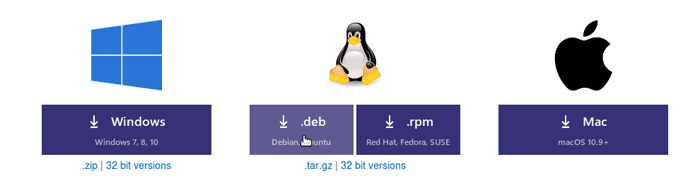
Once the download is finished, Open the Ubuntu terminal, move to the download directory and execute:
sudo gdebi code_1.19.2-1515599945_amd64.deb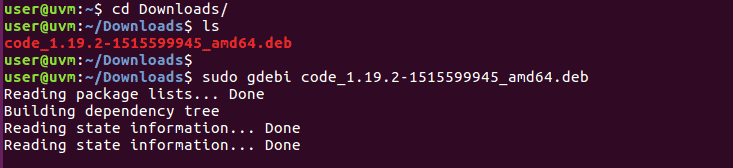
And that is all you have to do to install vscode on Ubuntu Linux.
If you want to make vscode your default text editor, run following command:
xdg-mime default code.desktop text/plainInstall vscode code on Ubuntu using apt repository
It is also possible to install visual studio code on Ubuntu with apt repository by doing the following steps.
First download the gpg key using the curl command:
curl https://packages.microsoft.com/keys/microsoft.asc | gpg --dearmor > microsoft.gpgMove the gpg key to the /etc/apt/trusted.gpg.d directory:
sudo mv microsoft.gpg /etc/apt/trusted.gpg.d/microsoft.gpgCreate repository file:
sudo sh -c 'echo "deb [arch=amd64] https://packages.microsoft.com/repos/vscode stable main" > /etc/apt/sources.list.d/vscode.list'Then, install visual studio code with apt-get command:
sudo apt-get update
sudo apt-get install codeManage IDE from the Command Line
The vscode IDE includes a command line tool called code which can use to manage the IDE directly from the Ubuntu terminal.
To open a new file, Execute:
code file_nameTo open a folder with vscode, Type:
code dir_nameYou can also use command line to add new extensions.For example, Following command will add eslint JavaScript extension to the vscode:
code --install-extension dbaeumer.vscode-eslintTo list installed extensions, Type:
code --list-extensionsVS Code is a lightweight IDE from Microsoft used for web application development and can be installed on Linux, Windows and MacOS.