Fix VMware Workstation Bridged Network Not Working on Windows 11
In this tutorial, I will show you how to fix VMware bridged network problems on Windows 11.
Bridged network issues can occur for a number of reasons. It happened to me when I also installed VirtualBox, which caused a network conflict.
The solution to the problem is to change the bridged network setting from 'Automatic' to the physical network interface connected to the PC.
Follow these steps to make the change:
- Open the Virtual Network Editor - Go to the Start menu, and under VMware, you will find a shortcut to the Virtual Network Editor.
- Click on Change Settings to enable editing of the network configuration.
- In the Virtual Network Editor, select the VMnet that is set to Bridged.
- Under VMnet Information, change Bridged to from Automatic to the physical network interface of your Windows 11 PC.
- Click OK to save your changes.
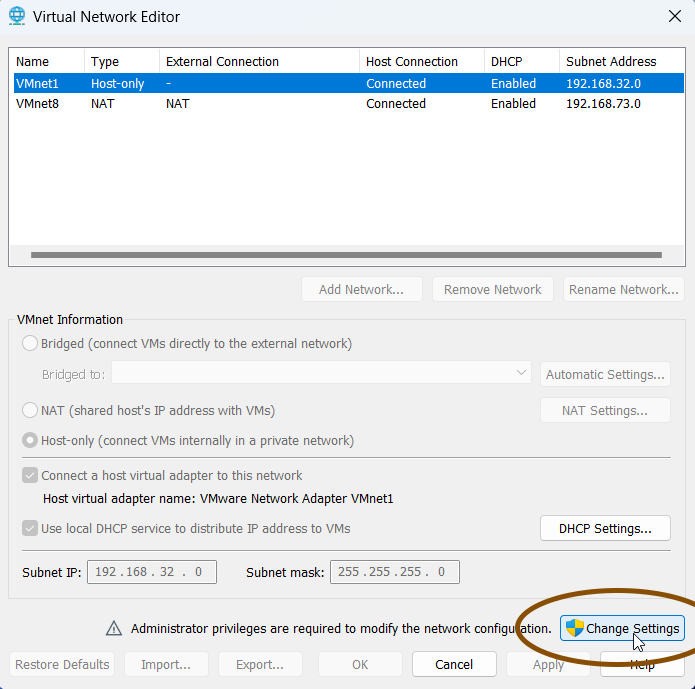
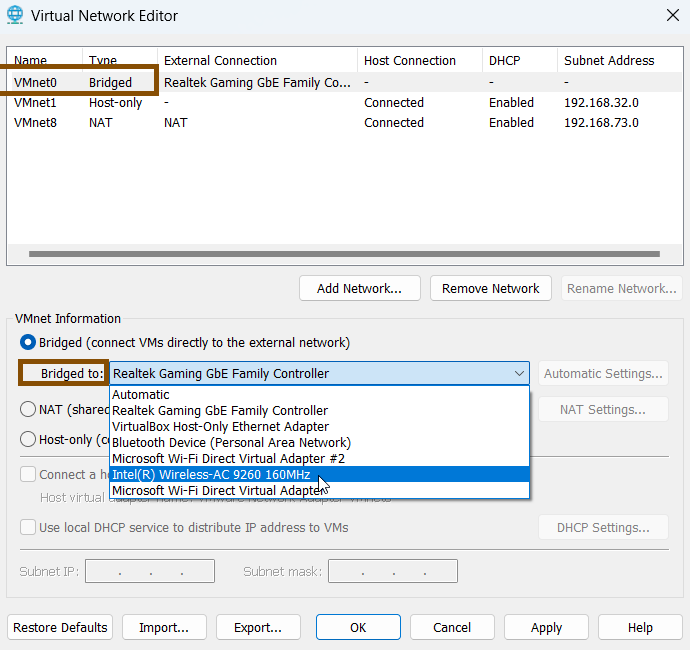
And that should resolve the VMware Workstation bridged network issues on your Windows 11 PC.