Navigate like a Pro: 6 Must-Know Editing Shortcuts for Linux Bash Shell
Hey everyone, welcome back to another Linux tutorial. Today, we're going to explore six keyboard shortcuts that boost your productivity in the Linux bash shell.
So here are the six keyboard shortcuts:
| Ctrl + A | Move the cursor to the start of the command line. |
| Ctrl + E | Move the cursor to the end of the command line. |
| Ctrl + Left Arrow | Move the cursor to the start of the previous word on the command line. |
| Ctrl + Right Arrow | Move the cursor to the end of the next word on the command line. |
| Ctrl + K | Cuts everything from the cursor to the end of the line. |
| Ctrl + U | Removes everything to the left of the cursor. |
Navigate to the Beginning or End of the Command Line
Let's say you've typed a long command but misspelled a letter at the beginning and want to move the cursor back. Instead of repeatedly hitting the left arrow key, simply press Ctrl+A. This instantly brings the cursor to the start of the line you're editing.

In the same way, if you want to move the cursor to the end of the line, press Ctrl+E.
Navigating Between Words
To move back to the previous word, press Ctrl+Left Arrow. This will move the cursor to the start of the previous word.
To jump to the next word, press Ctrl+Right Arrow. This action moves the cursor to the end of the next word in the line you are editing.
Clearing Text from the Cursor
If you want to clear everything to the right of the cursor, press Ctrl+K.
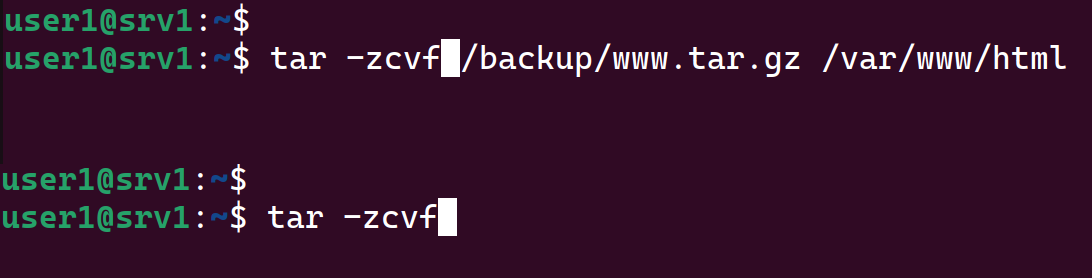
And if you press Ctrl+U, it removes everything to the left of the cursor.
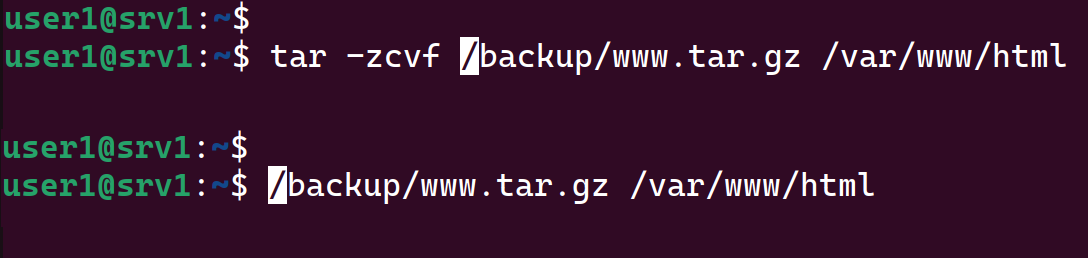
Become a Linux Pro: Practice These Keyboard Shortcuts
So there you have it—six keyboard shortcuts that increase your productivity at the Linux command line. They're simple yet very effective.
Surprisingly, many Linux administrators aren't aware of these shortcuts. Practice them regularly, and soon you'll be navigating and editing like a pro in bash shell.