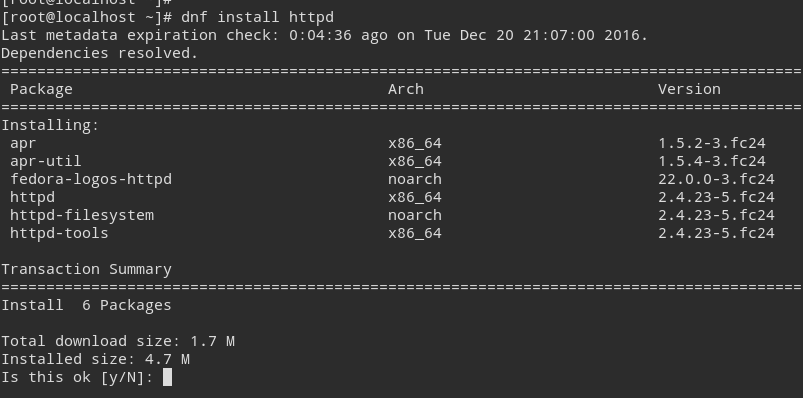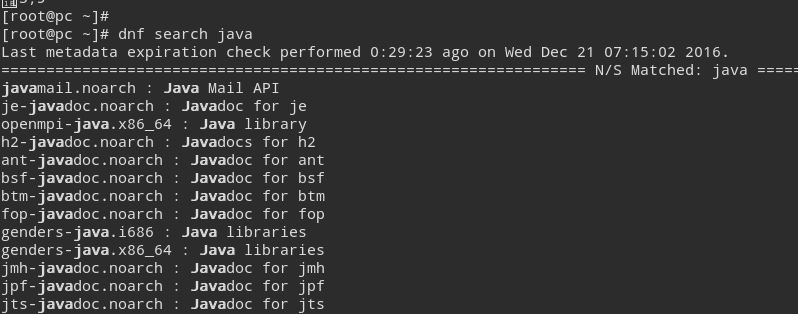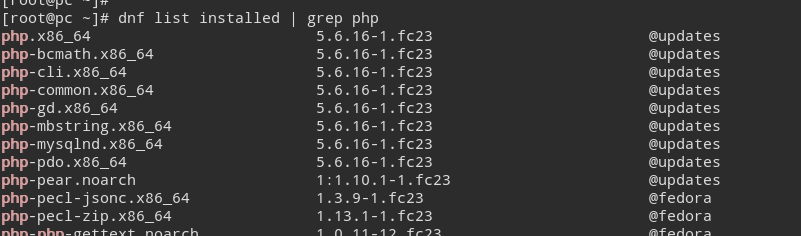dnf Command – Install and Manage Packages in CentOS / Fedora
In this tutorial we are going to learn how to use dnf command to install and manage packages in RPM-based Linux distributions.
The dnf command is the improved version of the yum package manager which is used in Redhat based Linux distributions. Currently Fedora use dnf command as its package manager and we expect the next major release of Redhat and CentOS will use dnf command as the their software installer.
- Install packages using dnf command
- Remove Packages using dnf command
- Update Packages with dnf Command
- Search Packages
- List Installed Packages
Install Packages using dnf command
The main purpose of the dnf command is to install Software packages on RPM-based Linux distributions(RedHat/ CentOS/ Fedora).
dnf install package-name
Package-name is the name of the software or package you want to install.
Example 1
For example, we can use dnf command to install Apache httpd server on Redhat based Linux Distributions.
dnf install httpd
This will install the Apache httpd server on RPM-based Linux distributions.
Example 2
We can also install multiple packages at once using the dnf command.
dnf install httpd php
As per the Above example, Both Apache Web Server and PHP will be installed.
Remove Packages with dnf command
To remove a package, use dnf remove followed by the package name.
dnf remove package-name
Along with the specified package, The dnf remove command also removes all dependency packages that are no longer needed.
Example
dnf remove httpd
This will remove the Apache httpd Server and the dependency packages from the Fedora/CentOS Server.
Remove Multiple packages with dnf command
The dnf command can remove multiple packages at once.
dnf remove httpd php
This will remove both Apache web Server and php software from the CentOS/Fedora System.
Update Packages with dnf command
To update package or softwares, use dnf update command followed by the name of the package.
dnf update <package-name>
Example - Update Firefox using dnf command
Following example shows how to update Firefox on Fedora using dnf update command.
dnf update firefox
This will update the Firefox web browser.
Update Multiple packages.
It is also possible to update multiple packages at once with dnf command.
dnf update <package 1> <package 2>
Example
dnf update putty firefox
As per the above example, Both putty and Firefox will be updated in your Fedora Machine.
Check for Updates with dnf check-update command
We can search Available software updates with check-update option.
dnf check-update <package-name>
If no <package-names> are given, dnf command will check for the all available updates in the Linux System.
Example 1 - Check Update for the firefox
dnf check-update firefox
Example 2 - grep the search result
In the following example, we filter the search result using the Linux grep command.
dnf check-update | grep flash
We did not specify a package name, hence dnf command will search for the all updates available. But we will filter the search result using the grep command to check updates related to the flash player.
Search Packages and softwares using dnf command
The dnf search command will search for the available packages that match the given keyword.
dnf search <keywords>
Example 1
dnf search java
As per the above example, dnf command will search for the available packages that related the java.
Example 2
dnf search php http
This time we have given multiple keywords for search. The dnf command will search softwares for both keyword php and http.
List Installed Packages
The dnf list installed command list all installed packages on your CentOS / Fedora System.
dnf list installed
This is really helpful, when you want to find out whether a certain software is already installed.
Example
dnf list installed
This will list all installed packages on your CentOS System.
We can filter the output using the grep command.
dnf list installed | grep php
This will tell us whether php is installed or not.
Get Information About packages
The dnf info command will display information about given package.
dnf info package
Information includes Version, Release, Size, Description and etc. If packaged is already installed, dnf command will show available updates for the package.
Example
dnf info nginx
Will display the information about the Nginx Webserver.