Install phpMyAdmin on CentOS 7 for PHP 7
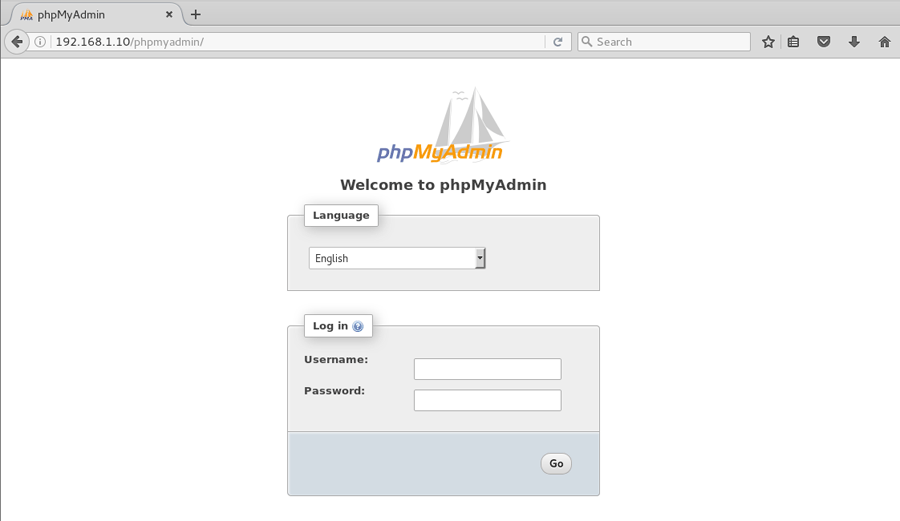
In a previous article, we installed lamp stack on CentOS 7. Today will install phpMyAdmin to work with PHP 7.
Important: Epel repository provides a phpMyAdmin package for PHP 5, But it is not compatible with PHP 7. For PHP 7, we need to manually download and setup phpMyAdmin web interface.
Download phpMyAdmin for CentOS 7
You can get the download link to the latest version of phpMyAdmin from following URL https://www.phpmyadmin.net/downloads/.
To begin, log in as root and change into the /usr/share directory:
cd /usr/shareDownload phpMyAdmin package:
curl -O https://files.phpmyadmin.net/phpMyAdmin/4.7.5/phpMyAdmin-4.7.5-all-languages.tar.gzExtract tar file:
tar -zxvf phpMyAdmin-4.7.5-all-languages.tar.gzRename the extracted folder:
mv phpMyAdmin-4.7.5-all-languages phpmyadminCreate apache configuration file:
vim /etc/httpd/conf.d/phpmyadmin.confAdd following configuration:
Alias /phpMyAdmin /usr/share/phpmyadmin
Alias /phpmyadmin /usr/share/phpmyadmin
<Directory /usr/share/phpmyadmin/>
AddDefaultCharset UTF-8
<IfModule mod_authz_core.c>
# Apache 2.4
<RequireAny>
Require all granted
Require ip 127.0.0.1
Require ip ::1
</RequireAny>
</IfModule>
<IfModule !mod_authz_core.c>
# Apache 2.2
Order Deny,Allow
Deny from All
Allow from 127.0.0.1
Allow from ::1
</IfModule>
</Directory>
<Directory /usr/share/phpmyadmin/setup/>
<IfModule mod_authz_core.c>
# Apache 2.4
<RequireAny>
Require ip 127.0.0.1
Require ip ::1
</RequireAny>
</IfModule>
<IfModule !mod_authz_core.c>
# Apache 2.2
Order Deny,Allow
Deny from All
Allow from 127.0.0.1
Allow from ::1
</IfModule>
</Directory>
# These directories do not require access over HTTP - taken from the original
# phpmyadmin upstream tarball
#
<Directory /usr/share/phpmyadmin/libraries/>
Order Deny,Allow
Deny from All
Allow from None
</Directory>
<Directory /usr/share/phpmyadmin/setup/lib/>
Order Deny,Allow
Deny from All
Allow from None
</Directory>
<Directory /usr/share/phpmyadmin/setup/frames/>
Order Deny,Allow
Deny from All
Allow from None
</Directory>Save the file and restart the httpd server:
systemctl restart httpdAnd we are done!! To open phpMyAdmin type http://server_ip/phpmyadmin and You should see the login page.
If you are getting the error message "The configuration file now needs a secret passphrase (blowfish_secret)", Then do the steps described in this link to solve the problem.