How to Check MySQL Version in Ubuntu
Each version of MySQL adds new features to the database and some old features, and queries will be either removed or deprecated. So when you connect an application, it is important to determine the current MySQL version to make sure that your application is compatible with the database.
There are a couple of ways we can check mysql version in Ubuntu, the easiest and quickest method is to run the mysqladmin command from the terminal with version option:
sudo mysqladmin versionthe output will be as follows:
Server version 5.7.24-0ubuntu0.18.04.1
Protocol version 10
Connection Localhost via UNIX socket
UNIX socket /var/run/mysqld/mysqld.sock
Uptime: 1 min 7 secThe Server version number can be read as minor release number 7.23 of the major version 5.
Alternatively, you can log in to the MySQL Console:
sudo mysqlTo get the server version, run the SELECT VERSION() statement:
SELECT VERSION();The output will be the Mysql version on your Ubuntu server as seen in the following screenshot:
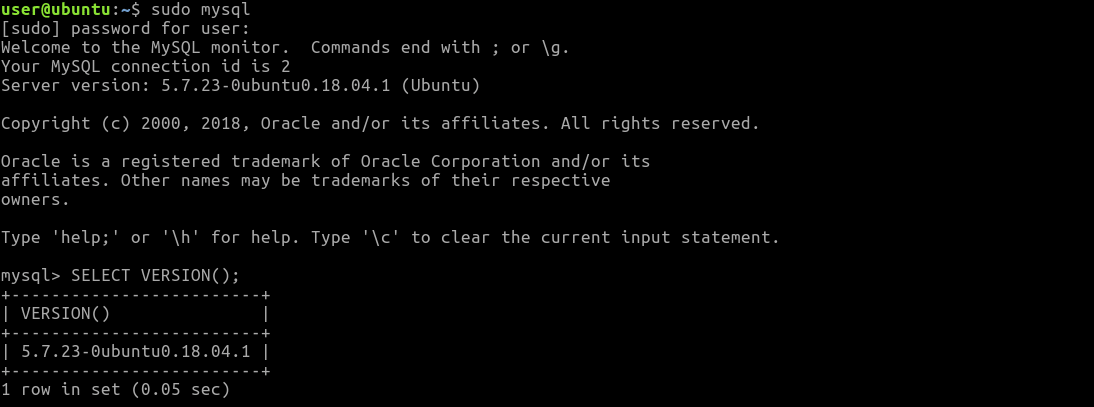
Linux Shell Script
Now lets create a Linux shell script that output Ubuntu MySQL version. First, create a file called check_version.sh.
#!/bin/bash
MYSQL_VERSION=$(mysql -e "SELECT VERSION()" -sN)
echo $MYSQL_VERSIONMake the program executable, then execute with root privileges:
chmod +x check_version.sh
sudo ./check_version.shThe output will be:
5.7.23-0ubuntu0.18.04.1Note that MySQL root user on Ubuntu 18.04 does not have password by default, if you have set root password, then you should provide the password with -p option.
mysql -u root -p'123456'This is also the case with mysqladmin command.