Create an Encrypted File Container Using VeraCrypt in Ubuntu
VeraCrypt is a cross-platform file encryption software that let you create encrypted file containers that can access from any operating system. In this demo I'm going to create new VeraCrypt volume on my Ubuntu 18.04 desktop. I will demonstrate both GUI and command line method.
Before we begin, If VeraCrypt has not been installed on your Ubuntu computer, click on the following link and follow the instructions: Install VeraCrypt on Ubuntu.
Following are the steps to create and Encrypted volume from the GUI:
- Open VeraCrypt GUI from Application menu.
- Click on Create Volume button.
- Select the first option: "Create an encrypted file container". Click Next to continue.
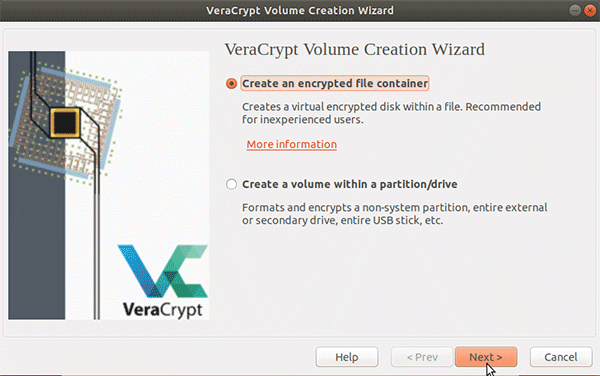
- Select the option Standard VeraCrypt volume. Click Next to continue.
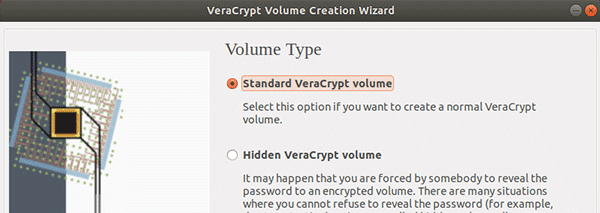
- Click on the Select File button and specify a name and location for the new VeraCrypt volume. Click Next to continue.

- Next, select the encryption and hash algorithm (Default AES encryption and SHA-512 hash algorithm).
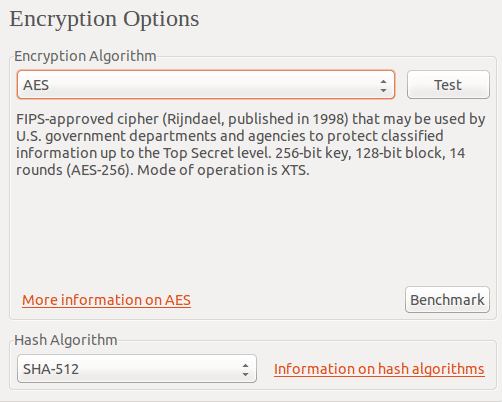
- Enter the size of the Encrypted File Container you want to create.
- Enter a Password for the Encrypted File Container. You need this password to decrypt and mount the volume.
- Select whether you want to store files larger than 4GB on this volume. Click Next to continue.
- Select NTFS file system type so you can open this encrypted file container from any operating system.
- Select whether you will mount this container in other operating systems. For example, Microsoft Windows.
- Move your mouse around the VeraCrypt window to increase the cryptographic strength and then Click ‘Format to create new encrypted volume.
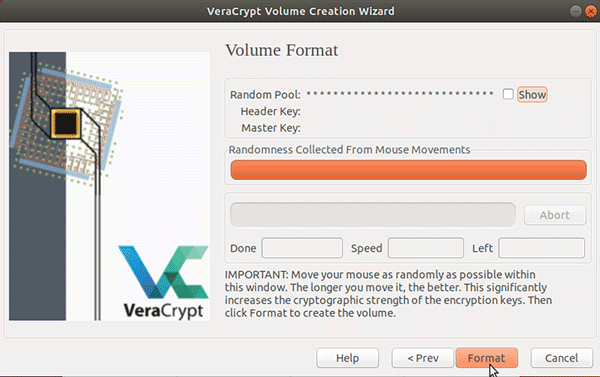
Create VeraCrypt Volume from Linux command line interface
To create an encrypted container from the Ubuntu terminal, run the veracrypt command with the -t option followed by the -c option followed by the file path. For example, to create a new volume called my_docs, I will type:
veracrypt -t -c /home/user/my_docs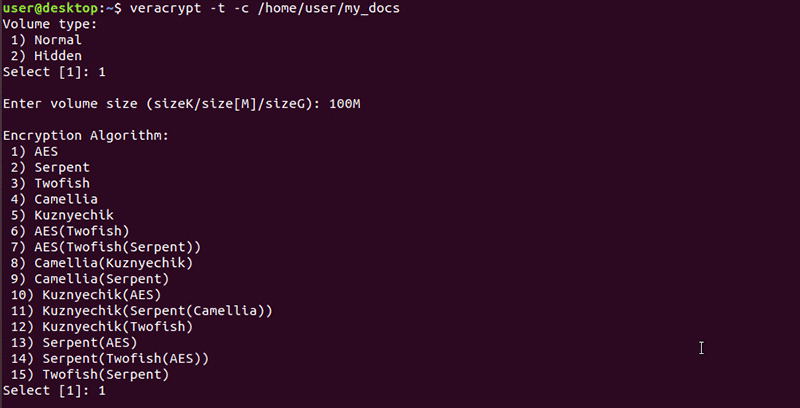
Next, we will learn how to mount a VeraCrypt volume in Ubuntu Linux.