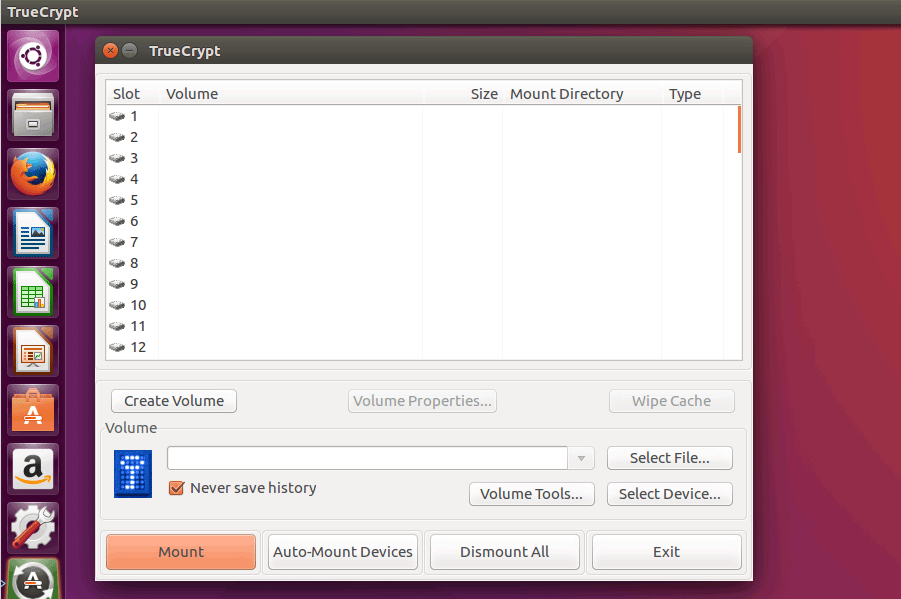How to Install TrueCrypt on Ubuntu Linux
TrueCrypt is a free, open-source disk encryption tool that works on Linux, Windows, and Mac. This article explains how to install TrueCrypt on Ubuntu Linux and create encrypted file containers to hide your sensitive data.
Do the following steps to install truecrypt on Ubuntu 16.04 Desktop.
First, Add truecrypt PPa repository for Ubuntu:
sudo add-apt-repository ppa:stefansundin/truecryptUpdate the apt source list and install the truecrypt package with apt-get install command:
sudo apt-get update
sudo apt-get install truecryptYou need root or sudo privileges to mount truecrypt partition with write access, To automatically grant root privileges to mount volumes, run:
sudo visudo -f /etc/sudoers.d/truecryptThen add the following line and save the file:
your_username ALL=(ALL) NOPASSWD:/usr/bin/truecryptReplace "your_username" with the actual user name of your Linux user account.
Create New TrueCrypt Volume on in Ubuntu
The following instructions explain how to create an encrypted TrueCrypt Volume in Ubuntu Linux:
- Click on Create Volume to start the TrueCrypt Volume Creation Wizard.
- Select, Create and encrypted file container and click Next.
- Select the Standard TrueCrypt volume and click on Next.
- Click on the Select File… button and give a name and location for the new encrypted volume.
- Click on the Next button and select the encryption algorithm you want to use (default is AES).
- In the next window, specify the size of the new truecrypt volume.
- Choose your volume password. TrueCrypt recommends very strong password, such as 20 characters with letters and numbers mixed together (You need this password to mount the encrypted volume).
- Choose the filesystem type, Click on Next.
- At the next window, the truecrypt asks you to move the mouse randomly around within the window to increase the cryptographic strength. When it's done, click on the Format button to finish new truecrypt volume on Ubuntu.
Mount Encrypted TrueCrypt Volume in Ubuntu Linux
- Select an available drive letter from the list in TrueCrypt.
- Click on Select File…, and open the encrypted TrueCrypt volume file.
- Click on Mount and type the password; click on OK when done.
When you finish working with the drive in TrueCrypt, select the mounted drive and click the Dismount button.
TrueCrypt is a cross platform software, so you can create an encrypted file container on one operating system and mount the drive on another operating system using the software.