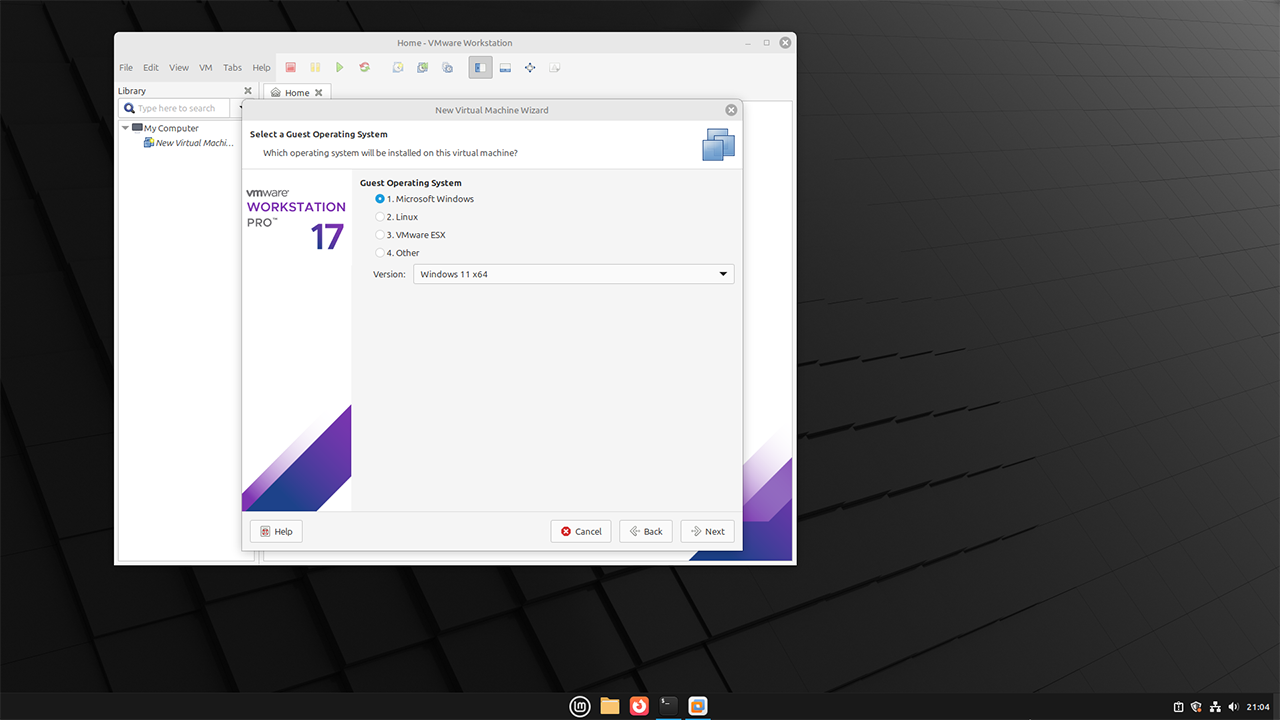How to Install VMware Workstation on Linux Mint 22 (Step-by-Step)
You can follow the steps below to install VMware Workstation Pro 17—which is now free for personal use—on Linux Mint 22.
Step 1: Create a Broadcom Account
To download VMware Workstation, you’ll need to create a Broadcom account. Click this link to get started.
Step 2: Sign in to Your Account
After creating your account, make sure to log in to the Broadcom Support Portal using this link.
Step 3: Download VMware Workstation for Linux Mint
Next, click this link to go to the VMware Workstation download page.
Step 4: Install Dependencies
Before installing VMware Workstation on Linux Mint, you need to install the required dependency packages. Run the following command to install them:
sudo apt install build-essential dkms linux-headers-$(uname -r)Step 5: Run the Installer
After installing the dependency packages, run the VMware Workstation Linux installer using the following sh command:
sudo sh VMware-workstation-Full-####-####.bundleReplace the name of the .bundle file with the one you downloaded.
You're All Set: Begin Using VMware Workstation
And that’s all you need to do to install VMware Workstation Pro on Linux Mint. You can now start creating virtual machines.