How to Download and Install Cisco Packet Tracer on Ubuntu 24
This tutorial will guide you through the process of downloading and installing Cisco Packet Tracer on Ubuntu 24 Desktop.
Install Dependency Packages
First, install the GDebi package manager:
sudo apt update
sudo apt install gdebiNext, download the dependency package libgl1-mesa-glx:
wget https://archive.ubuntu.com/ubuntu/pool/universe/m/mesa/libgl1-mesa-glx_23.0.4-0ubuntu1~22.04.1_amd64.debAfter that install libgl1-mesa-glx package using gdebi command:
sudo gdebi libgl1-mesa-glx_23.0.4-0ubuntu1~22.04.1_amd64.deb Download Packet Tracer for Ubuntu
To download Cisco Packet Tracer, go to the URL: https://www.netacad.com/resources/lab-downloads.
You need to log in to access the download link. If you don't have an account, click the 'Sign Up' link on the login page to create one.
Once you log in, return to https://www.netacad.com/resources/lab-downloads and download the Ubuntu 64-bit package.
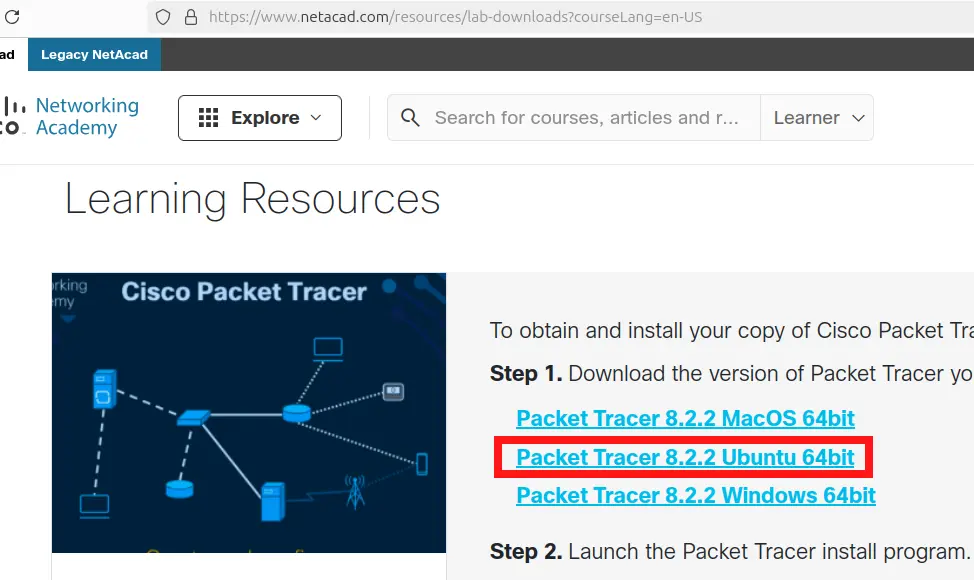
Install Packet Tracer
Once you’ve downloaded the .deb package, open a terminal, navigate to the download folder, and install it using the gdebi command:
sudo gdebi Packet_Tracer822_amd64_signed.deb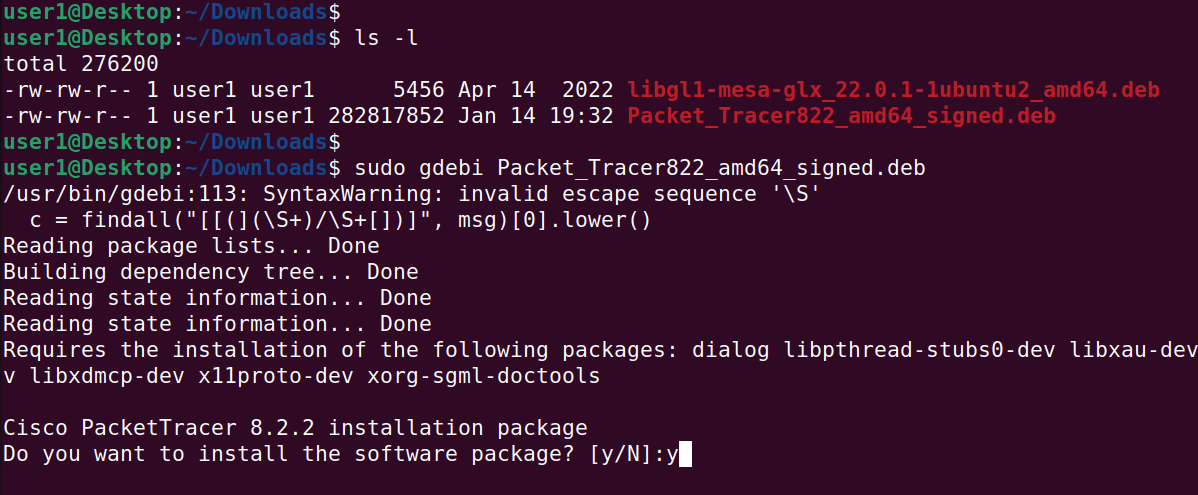
Start and Log In to Packet Tracer
When you launch Packet Tracer for the first time, you’ll see two login options: 'Networking Academy' and 'Skills for All.
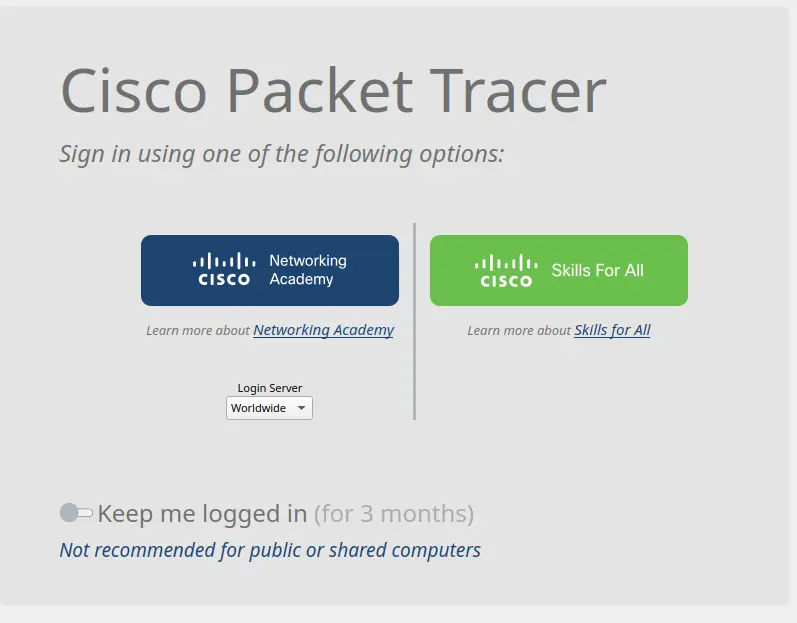
Choose 'Network Academy' only if you're enrolled in Cisco courses. Otherwise, select 'Skills for All' if you're a self-learner.
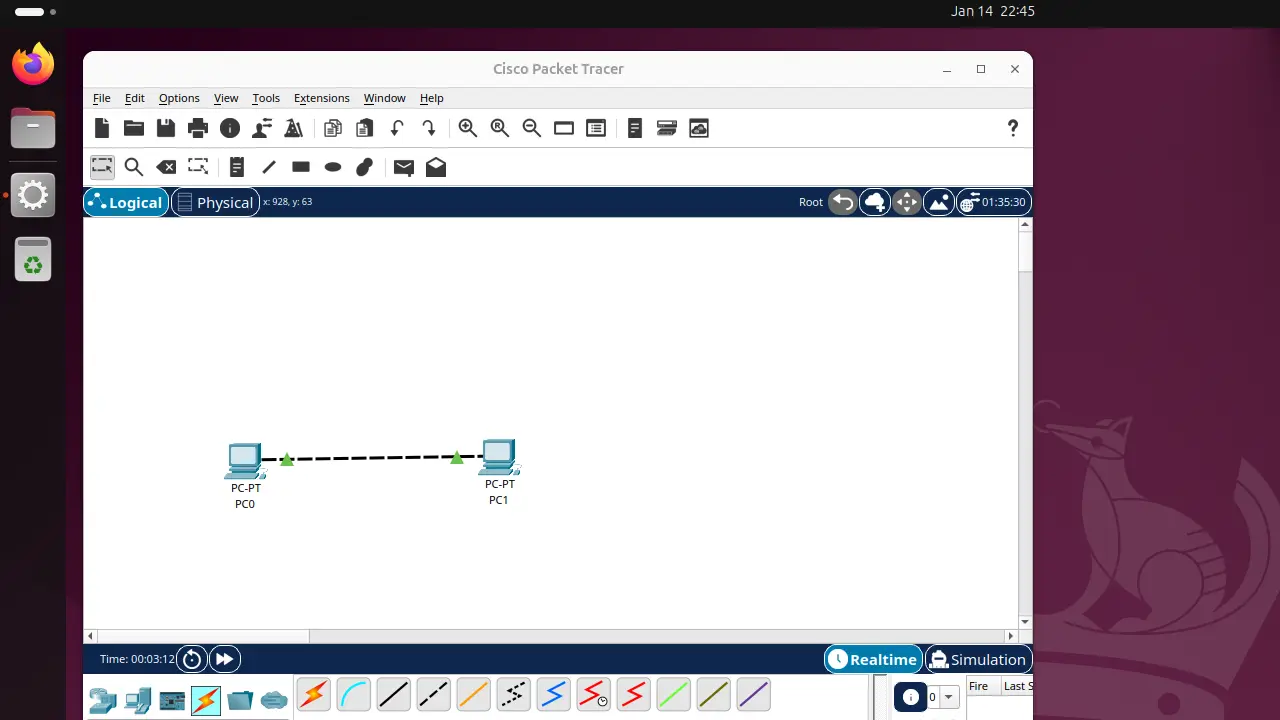
That’s the end of this guide on how to download and install Cisco Packet Tracer on Ubuntu 24. For more Linux tutorials and guides, subscribe to our YouTube channel @RealClearComputing.