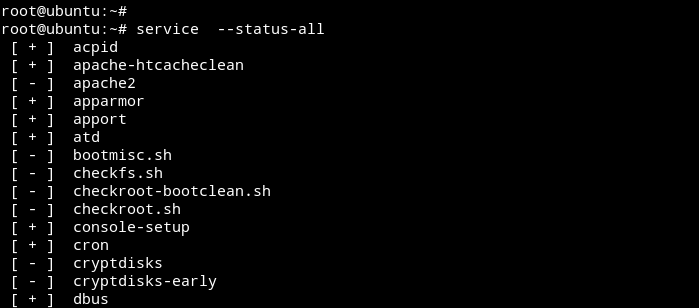How to List Services in Ubuntu Server / Desktop
In this tutorial we are going to learn how to list services in Ubuntu using the command line interface. We will see how we can list running services and services that are not running.
List Ubuntu Services with Service command
The service --status-all command will list all services on your Ubuntu Server (Both running services and Not running Services).
service --status-allThis will show all available services on your Ubuntu System. The status is [ + ] for running services, [ - ] for stopped services.
Using the grep command, we can filter the output to show only the running services.
service --status-all | grep '\[ + \]'To list ubuntu services that are not running, Type,
service --status-all | grep '\[ - \]'The service command can be used to list services in all Ubuntu releases, including (Ubuntu 17, 16.04, and 14.04).
List Services with systemctl command
Since Ubuntu 15, the services are managed by the systemd. With systemd we can use systemctl command to get information about running services in our Ubuntu system.
To list all running services on Ubuntu, Type:
systemctl list-unitsThe output of the command will look something like this:
UNIT LOAD ACTIVE SUB DESCRIPTION
apache2.service loaded active running LSB: Apache2 web server
apparmor.service loaded active exited LSB: AppArmor initialization
cron.service loaded active running Regular
networking.service loaded active exited Raise network interfaces
nmbd.service loaded active running LSB: start Samba NetBIOS nameserver (nmbd)
smbd.service loaded active running LSB: start Samba SMB/CIFS daemon (smbd)
ssh.service loaded active running OpenBSD
LOAD = Reflects whether the unit definition was properly loaded.
ACTIVE = The high-level unit activation state, i.e. generalization of SUB.
SUB = The low-level unit activation state, values depend on unit type.
To list all services, including inactive units, Type:
systemctl list-units -aTo List inactive unit, Type:
systemctl list-units -a --state=inactiveThe systemctl command does not work for Ubuntu 14.04 and earlier releases, instead use the service --status-all command mentioned above.