Continuous Ping Command (Continues Ping)
In Windows CMD, ping -t is the Continuous Ping Command. By default, the ping command in Windows sends four ICMP packets to the destination host.
ping 192.168.1.1Add the -t option if you want to send continuous pings, as shown in the following example:
ping -t 192.168.1.1To stop the process, Press Ctrl+C key combination.

While running the Continuous Ping Command, press Ctrl + Pause to view statistics. It does not stop the command but displays statistics for the echo requests sent up to the point.
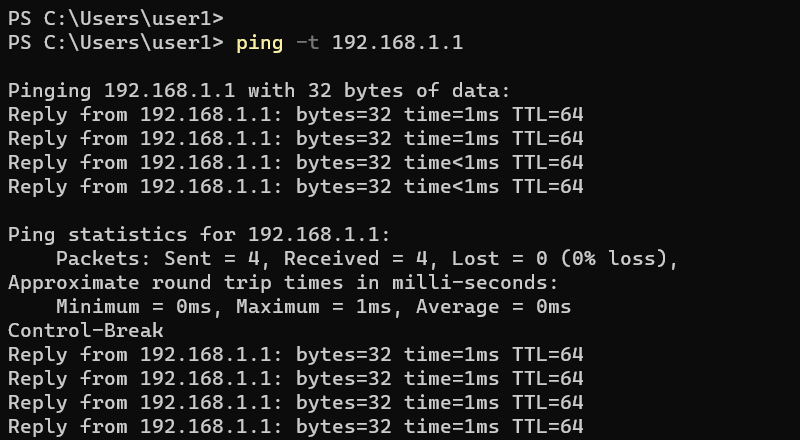
Click on this link to learn more about Windows Ping Command.
Linux
In Linux, continuous ping is the default. The ping command on Linux sends pings to the destination until you stop the process by pressing the Ctrl+C key combination.
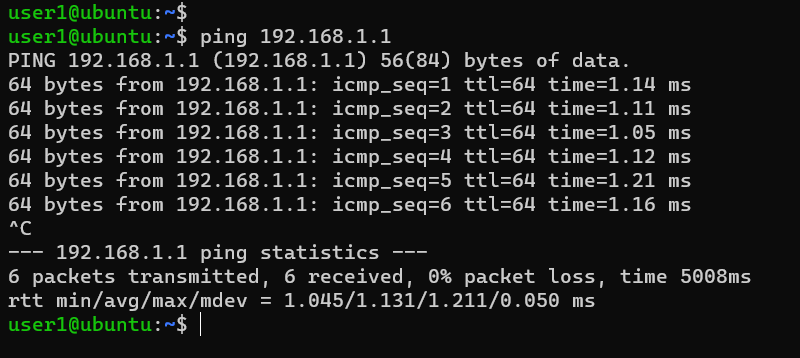
If you want to specify the ping count, use the -c option. For example, the following command sends four pings to the destination host 192.168.1.1:
ping -c 4 192.168.1.1On Windows, use the -n option to specify the ping count:
ping -n 10 192.168.1.1PowerShell
In PowerShell, we use the Test-Connection cmdlet to send pings to a destination computer. With the Test-Connection cmdlet, we use the -Repeat parameter to send continuous pings:
Test-Connection 192.168.1.1 -RepeatTo specify the ping count, use the -Count parameter, as shown in the following example:
Test-Connection 192.168.1.1 -Count 4To stop the Test-Connection cmdlet Press the Ctrl+C key combination.