Windows Del Command, Delete Files Using CMD
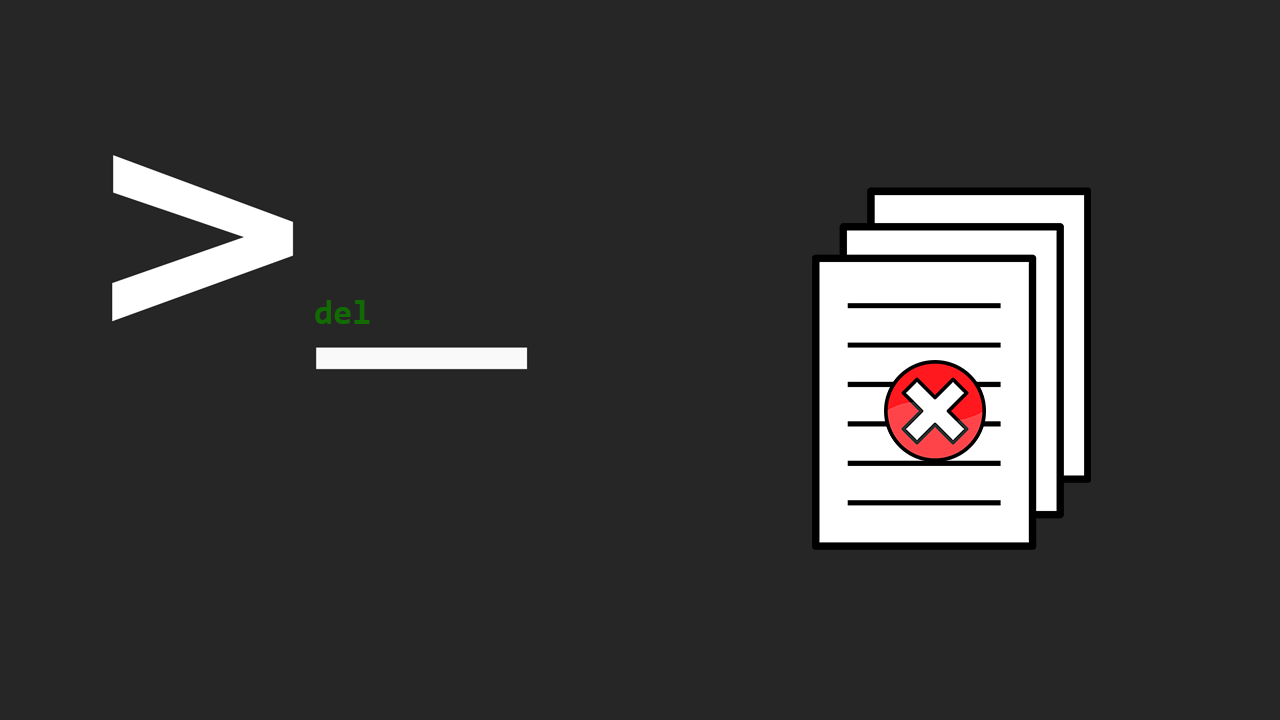
The CMD del command is used to delete files from the command line in the Windows operating system.
del file-nameWe can delete multiple files at once:
del file1.txt file2.txtNotes
- The
delcommand removes files permanently without sending them to the Recycle Bin. - If you use the
/poption, thedelcommand prompts for confirmation before deleting each file. - There is another command, the
erasecommand, and it is identical to thedelcommand, and the syntax is similar. - To force delete read-only files, use the
/Foption. - We can use the wildcard (*) character to remove all files in a directory.
- To delete folders, use the rmdir command.
DEL Command Examples
Remove the file file1.txt in the current directory:
del file1.txtRemove the file file1.txt in the c:\data directory:
del C:\data\file1.txtThe following command uses the /F option to force delete file1.txt if it is a read-only file:
del /f file1.txtRemove all files in the c:\data directory:
del /q *Remove all text files (files with .txt extension) in the current directory:
del *.txtDelete all files with the pattern file.* (e.g., file1.txt, file2.txt, file1.doc, etc.) in the c:\data directory:
del file*When using the wildcard character, the del command prompts for confirmation by default. You can use the \Q option to suppress the confirmation message.
In the following example, The windows del command deletes all files from c:\data and all subdirectories. The /S option is used to remove the specified file(s) from all subdirectories.
del /s /q C:\data\*However, the del command does not remove subdirectories, only files inside subdirectories.

The del command does not delete hidden files by default. To include hidden files, use the /a:h switch:
del /a:h file1.txtThe following command deletes all hidden files in the current directory:
del /a:h *The /a switch is used to delete files based on their attributes (H represents hidden files). To see a list of all options, type del /?.