How to Open Registry Editor in Windows 10
To open the Registry Editor in Windows 10, take the following steps:
- Press Windows key + R to open the Run dialog box.
- In the Run dialog box, type
regeditand press Enter.
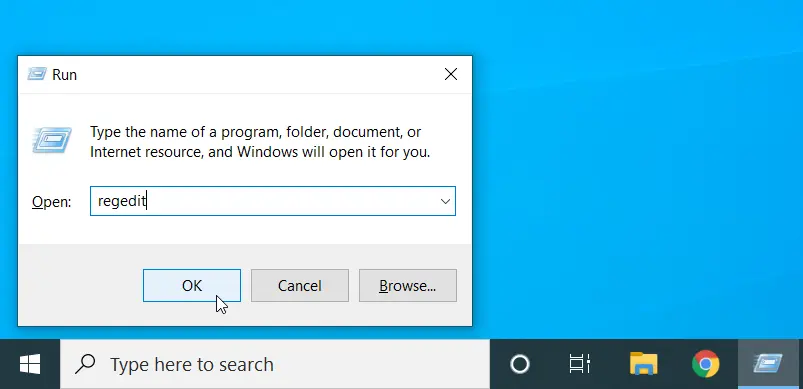
The Registry Editor opens up, as shown in the following screenshot.
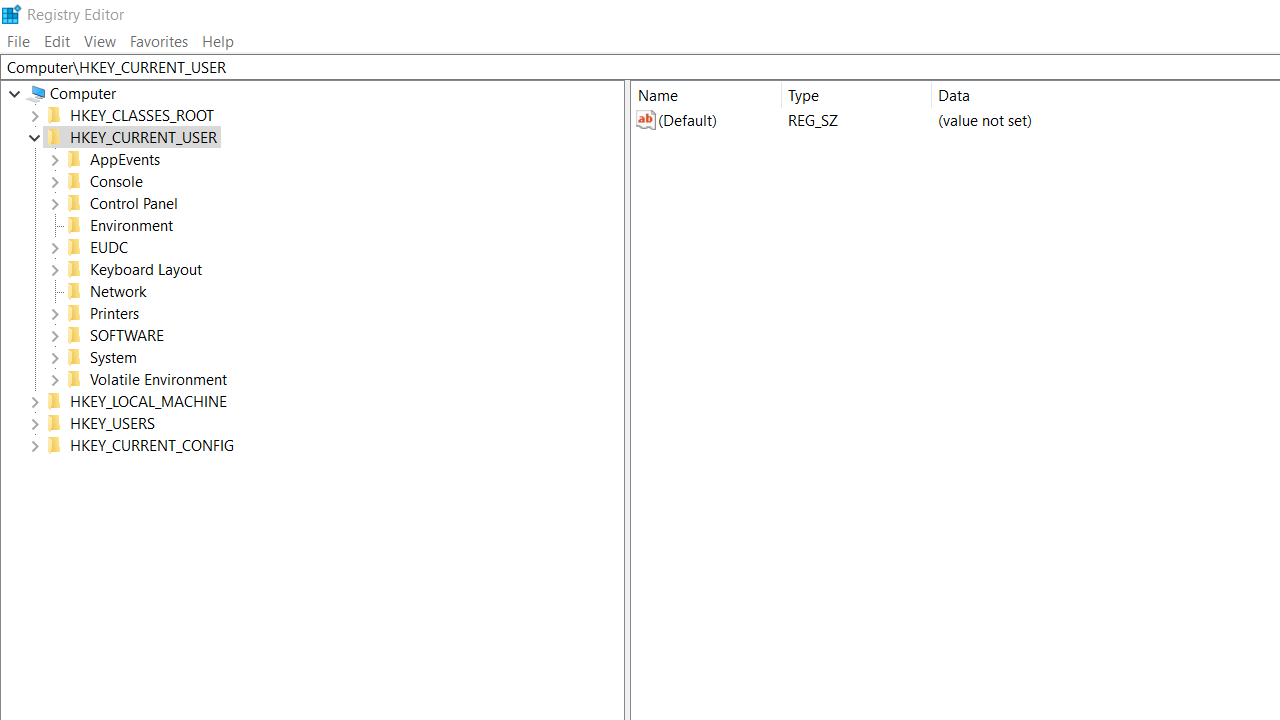
You will also find a shortcut to the Registry Editor on the Start menu, under the Windows Administrative Tools.
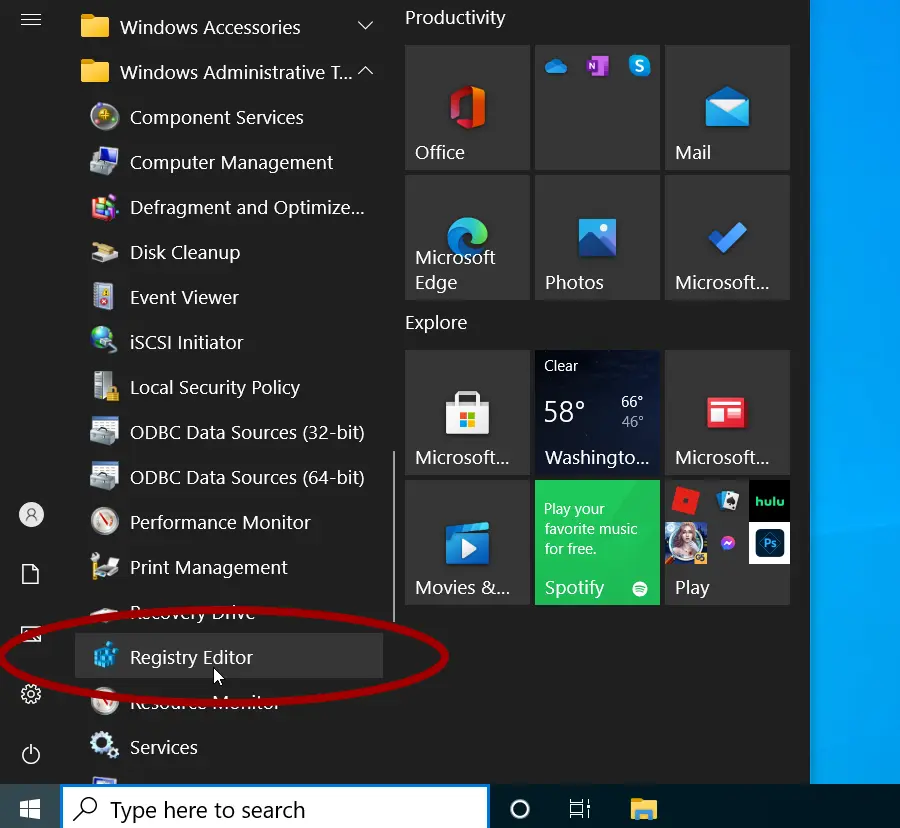
Another way is to run the regedit command in the command prompt (CMD).
Windows registry is a database that contains all the information, settings, and configurations of your Windows computer.
At the top of the hierarchy, you will see the five main hives of the registry:
HKEY_CLASSES_ROOT(stores information about file type associations and the registered software components used by Windows).HKEY_CURRENT_USER(contains the settings of the currently logged-on user).HKEY_LOCAL_MACHINE(contains information about the hardware and software installed on the computer).HKEY_USERS(contains information about all user accounts on the computer).HKEY_CURRENT_CONFIG(contains information collected during the Windows boot process).
When you change a Windows setting using a GUI tool, control panel for example, behind the scenes it edits a value in the Windows registry.
The Registry Editor is the GUI tool that lets you edit these values directly.