How To Stop Computer From Sleeping Windows 10
In this tutorial, we will learn how to stop your computer from going to sleep in Windows 10.
To stop the computer from sleeping, open Windows Settings (Press Windows key + I), and select System.
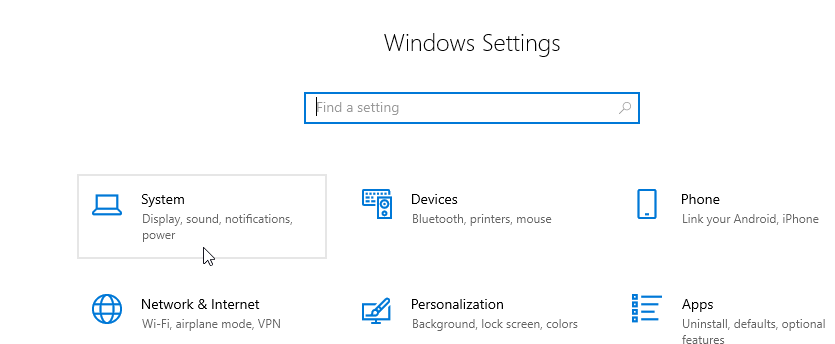
In the System Setting window, click "Power and sleep" in the left pane.
Under the Sleep section of Power and sleep, click the drop-down menu labeled "When plugged in, PC goes to sleep after".
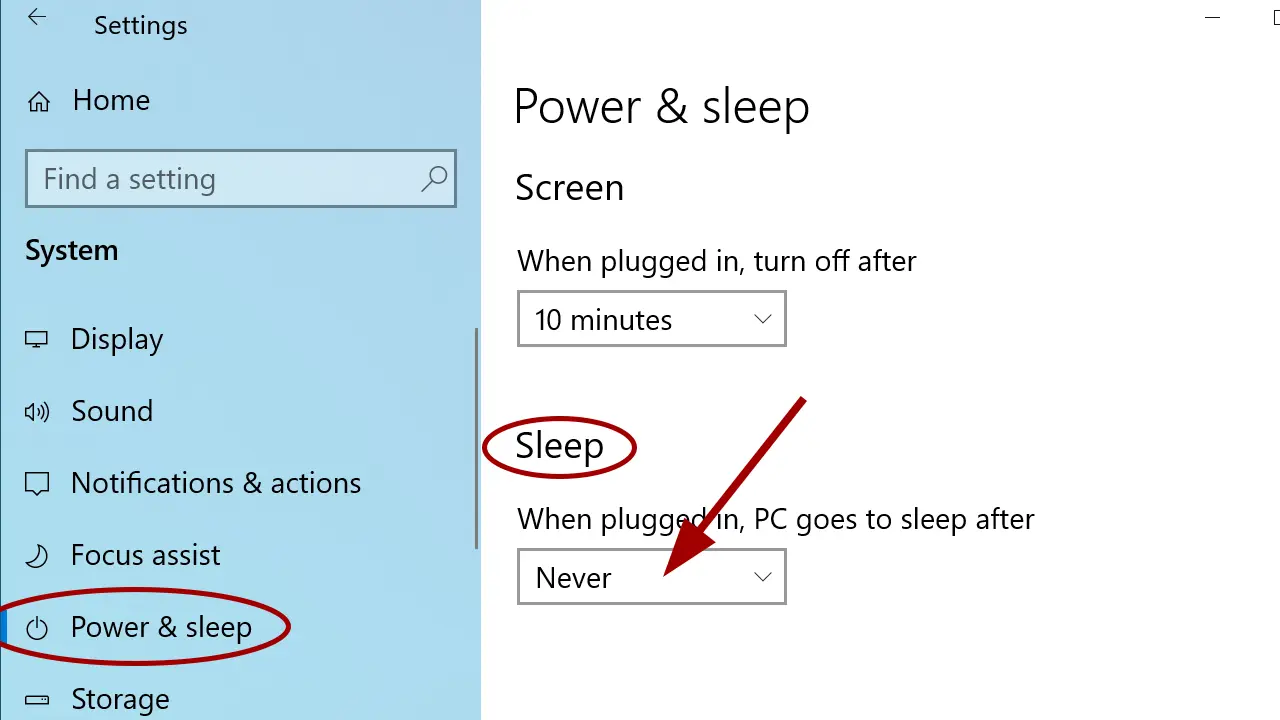
Choose Never from the drop-down menu. If you want to stop your monitor from turning off as well, under the Screen section, click the drop-down menu labeled "When plugged in, turn off after" and choose Never.
Note that if you are running Windows 10 on a Laptop computer, there is a separate drop-down menu for the battery mode.
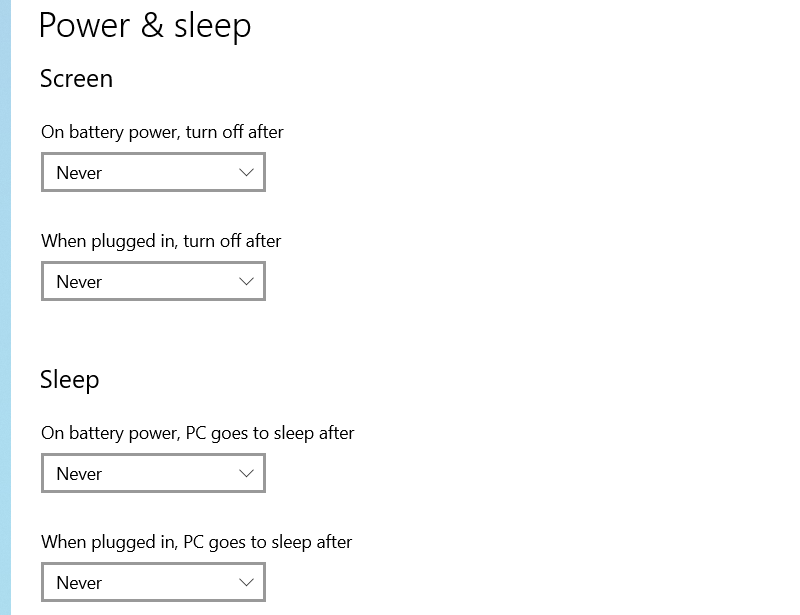
However, if you want to stop your laptop from sleeping, do it only when plugged in to improve the lifespan of your laptop battery.