How to Install Chocolatey on Windows 10
In this tutorial we are going to look at how to install Chocolatey on Windows 10/Server. Chocolatey is a CLI-based package manager for Windows 10, similar to apt or yum command on Linux or Homebrew on macOS.
To install Chocolatey, you need to open the PowerShell window as an administrator. We can do this by right clicking the start button and selecting PowerShell (Admin) from the menu.
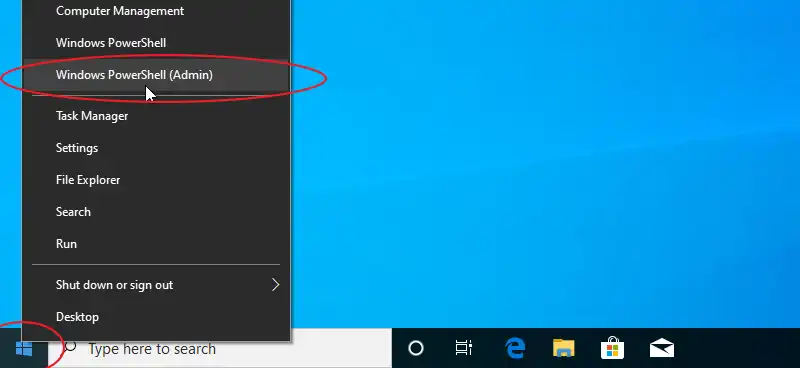
Next, copy and paste the following command into the PowerShell window and press Enter:
Set-ExecutionPolicy Bypass -Scope Process -Force; [System.Net.ServicePointManager]::SecurityProtocol = [System.Net.ServicePointManager]::SecurityProtocol -bor 3072; iex ((New-Object System.Net.WebClient).DownloadString('https://chocolatey.org/install.ps1'))Wait until the program is installed, after that we need to close the PowerShell window and reopen it.
Verify your Chocolatey installation by executing the choco -v command:

Installing a software with Chocolatey
Chocolatey can install software on Windows 10 with a single command. For example, to install Python 3, Open the PowerShell and type the following command.
choco install -y python3You can remove a package by using the choco uninstall command.