How to Open Device Manager From CMD
To open the Device Manager From CMD, we use the devmgmt.msc command.
Open a command prompt, type devmgmt.msc, and press Enter.
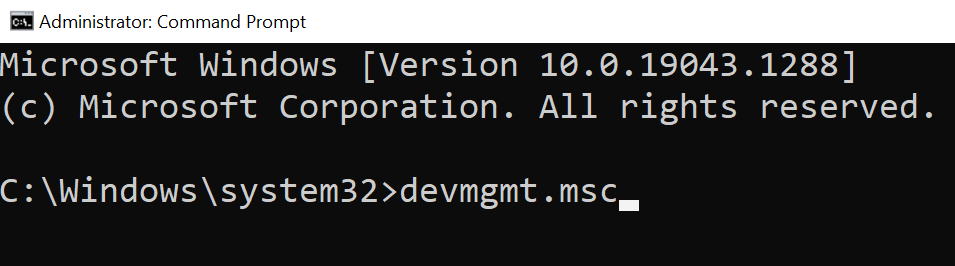
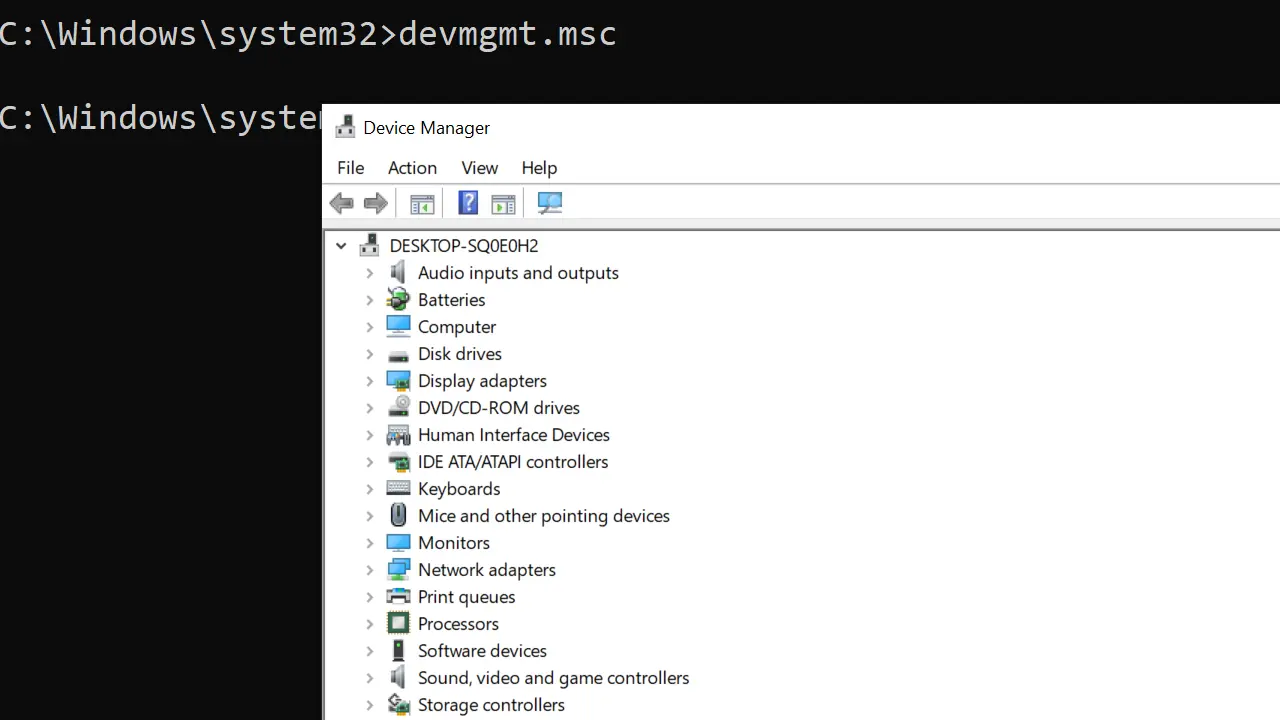
If you want to open the device manager as administrator, open the CMD as admin, then run the devmgmt.msc command.
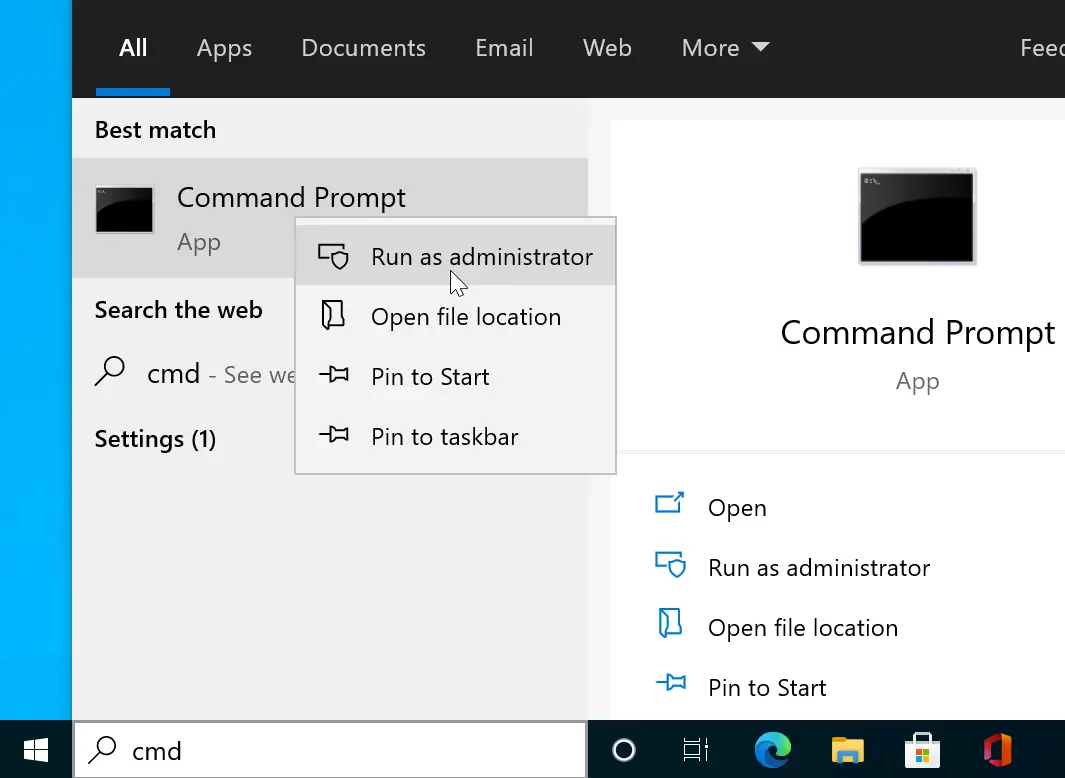
The devmgmt.msc command works on Windows 11, Windows 10, Server, or any previous version. You can also run the device manager msc command at the PowerShell or Run Dialog box.
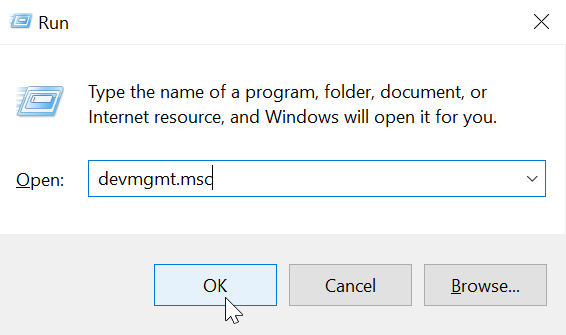
Alternatively, right-click the Start button and choose Device Manager from the menu that appears.
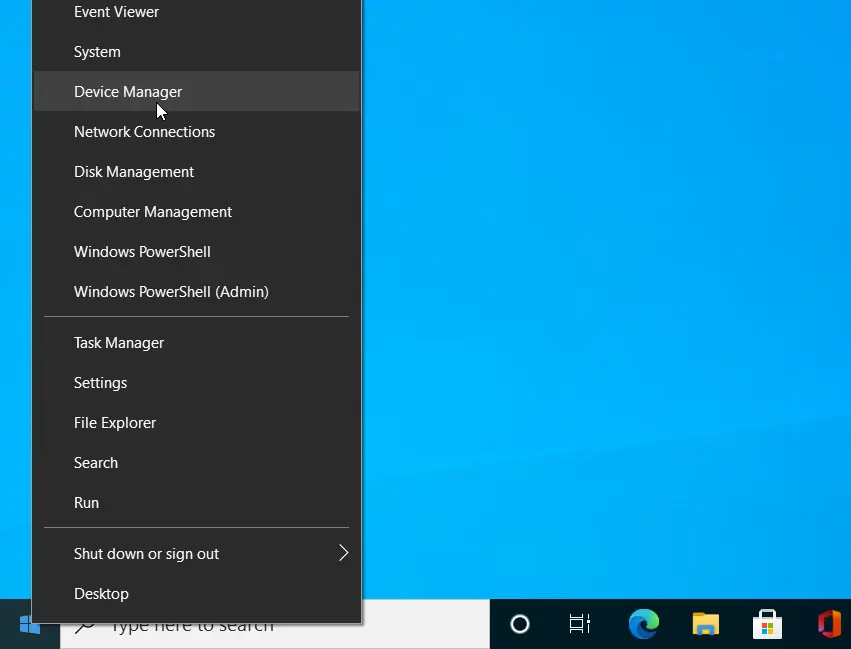
This method is the quickest way to open the Device Manager and works on Windows 11, Windows 10, and Server operating systems.