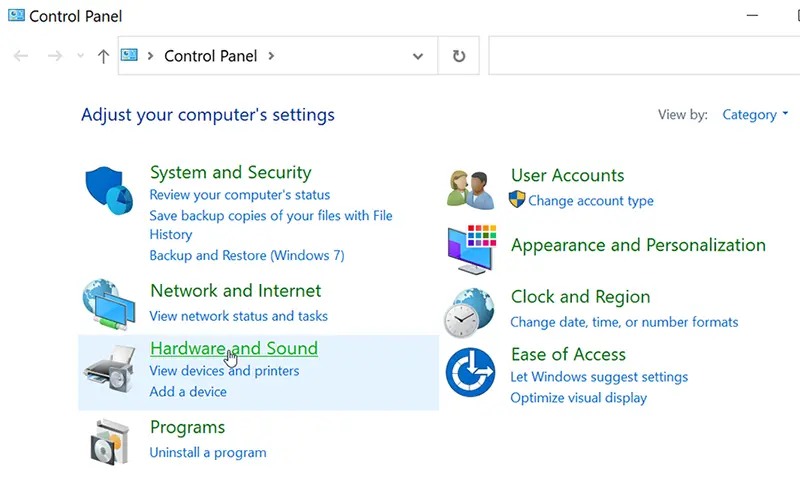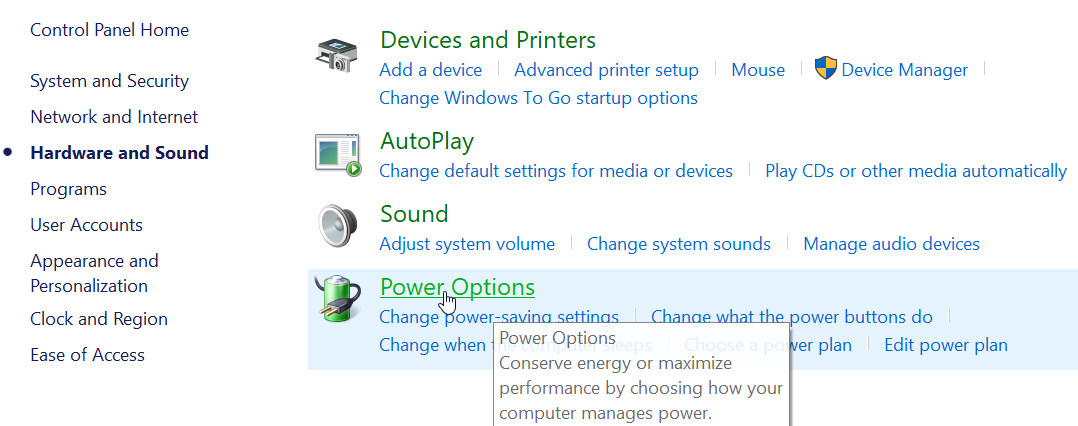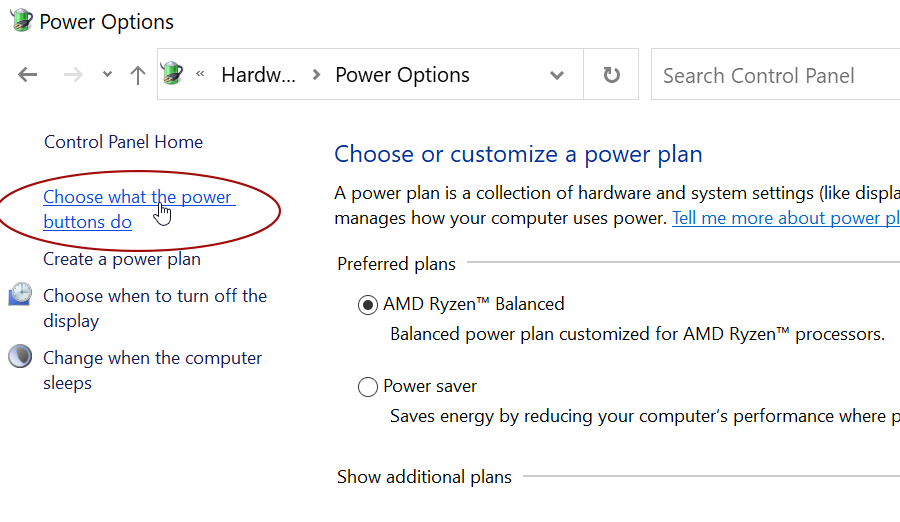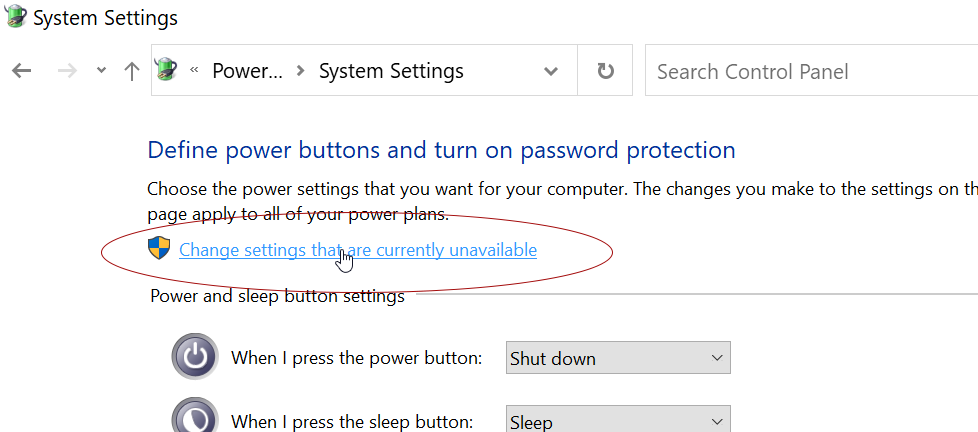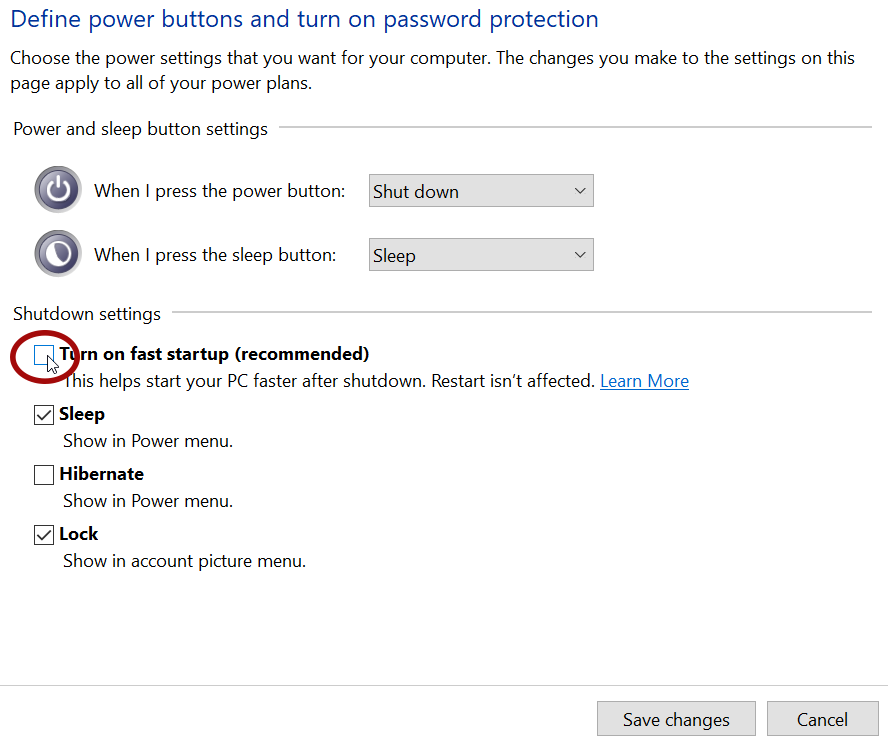How to Turn Off Fast Startup in Windows 10 and Windows 11
Windows Fast Startup, also known as Hybrid Shutdown, is a feature in Windows 10/11 designed to help your PC boot more quickly.
With this feature, when the computer is shut down, Windows stores the state of the kernel in a file called hiberfil.sys located in the root of the C: drive. The next time you start your PC, Windows uses this file to speed up the boot process.
However, when Windows Fast Startup is enabled, your computer does not shut down completely, which can cause some problems. As a result, some software even recommends turning it off.
If you are dual-booting Windows 11 and Linux, it is highly recommended to disable Fast Startup. Since the Windows operating system does not shut down completely, it can potentially damage your partitions when accessed from the other operating system in the dual-boot setup.
To turn off Fast Startup on your Windows 11 (or Windows 10) computer, follow these steps:
- Open the Control Panel, and then click on Hardware and Sound.
- In the Hardware and Sound section, access Power Options.
- In Power Options, click on Choose what the power buttons do.
- Click on Change settings that are currently unavailable.
- Under Shutdown settings, uncheck the Turn on fast startup checkbox, and then click Save Changes.