Windows Uptime Command To Check Uptime in Windows 10/11
Uptime tells you how long your computer has been up and running. There are a couple of ways we can check uptime in Windows 10.
Using Task Manager
Right-click the taskbar and select Task Manager. In the Task Manager, go to the Performance tab.
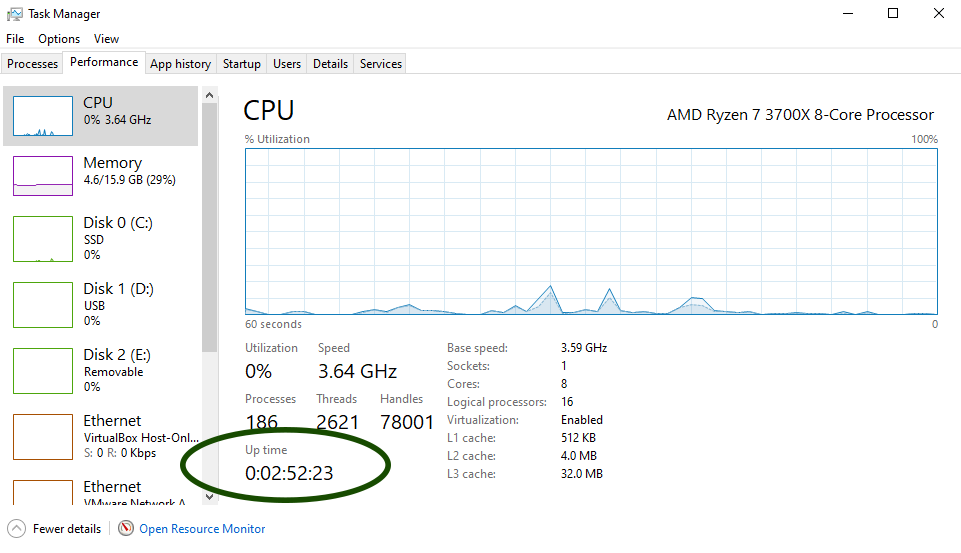
In the Performance tab under the CPU graph, you will see the Uptime, as shown in the following screenshot.
Using PowerShell
We can also check uptime in Windows 10 using the following PowerShell command:
(get-date) - (gcim Win32_OperatingSystem).LastBootUpTimeYou can run the above command on PowerShell. However, it will not work in CMD. The command will output uptime in hours, minutes and seconds.
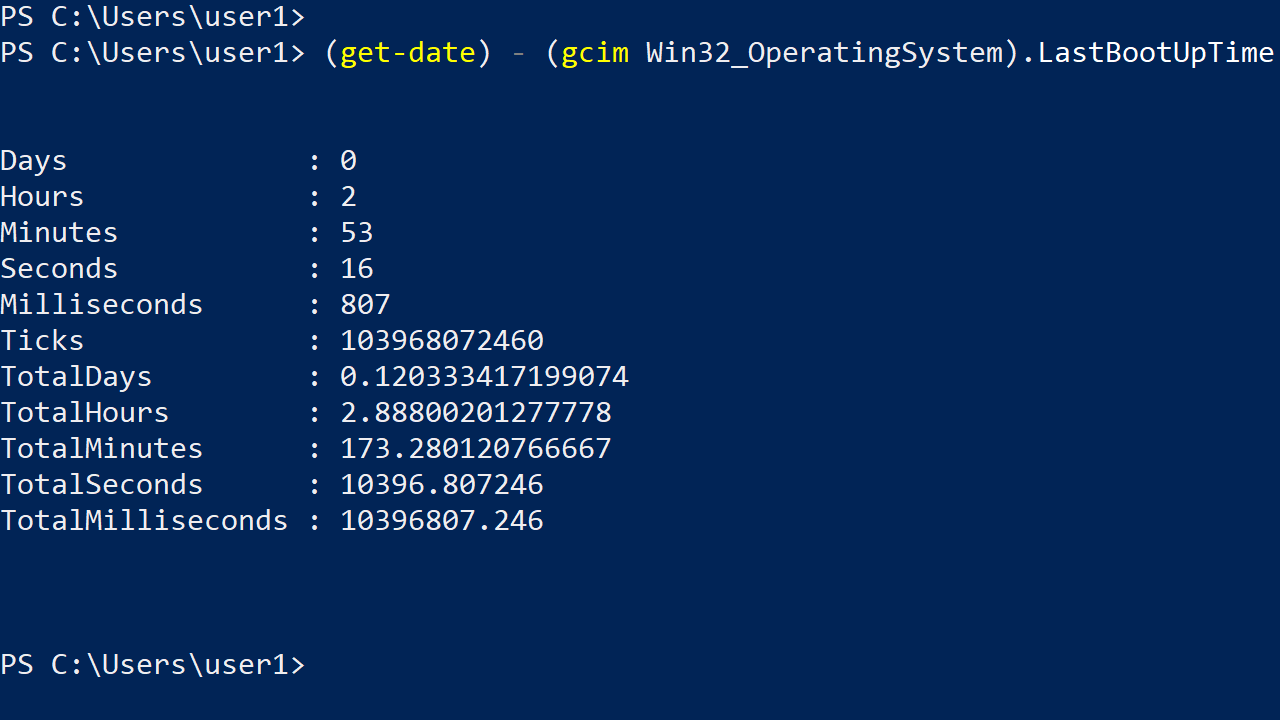
The following CMD command will display the boot time of your Windows Computer:
systeminfo | findstr /i "boot time"
The methods discussed here work for Windows 10, Windows 11, and Windows Server.